Chapter 6. Adding a New Post — Overview
In this lesson you learn the basics of creating a new post, tagging it and categorizing it, then publishing it to your website. Virtually everything I talk about here applies to writing pages. When I use the term post, then, I'm also talking about pages. I'll point out important differences as they come up and then, in Lesson 10, I cover the elements unique to pages.
Anatomy of a New Post
A new post can be started from two locations on the admin screen: the Add New link on the left-hand menu under Posts (or Add New under Pages) and from the drop-down menu at the top of the screen, both shown in Figure 6-1.
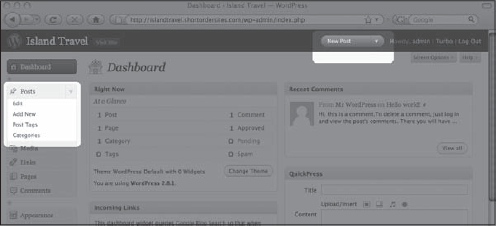
Figure 6-1. Figure 6-1
Bloggers and others in a hurry should note that posts (but not pages) can also be added from the QuickPress section of the Dashboard as well as from a Press This bookmarklet, if you have it installed in your browser.
Both of these links take you to the Add New Post screen, the top half of which is shown in Figure 6-2.
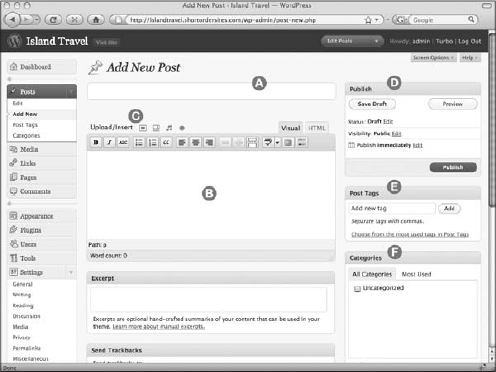
Figure 6-2. Figure 6-2
The elements on this half of the screen — which I've labeled for ease of reference — are the ones you'll work with the most. The other half of the Add New Post screen has more options that I cover in Lesson 9.
This is how the screen looks by default. You can move elements around by dragging ...
Get WordPress® 24-Hour Trainer now with the O’Reilly learning platform.
O’Reilly members experience books, live events, courses curated by job role, and more from O’Reilly and nearly 200 top publishers.

