Browsing the Home Screen
The Home screen is the screen that appears when you turn on your Xoom, and Figure 1-1 outlined the names of the (virtual or soft) icons you can find there. You can use these to navigate whatever Xoom screen you're on, or whatever app you're using. The soft buttons you'll use most follow:
- Back—Use this to return to the previous screen in an app, web page, or book (for instance), or to return to the last Xoom screen viewed if there's nothing in the app to go back to.
- Home—Use this to return to the main Home screen from inside any app, web page, widget, or other Xoom screen. (A widget is a “live” or “interactive” app; the Bookmarks widget was shown earlier in Figure 1-5. You can flick through a widget's offerings and tap any item in it to view it.)
- Recent Apps—Use this to view recently accessed apps. Figure 1-6 shows what Recent Apps offers when tapped.
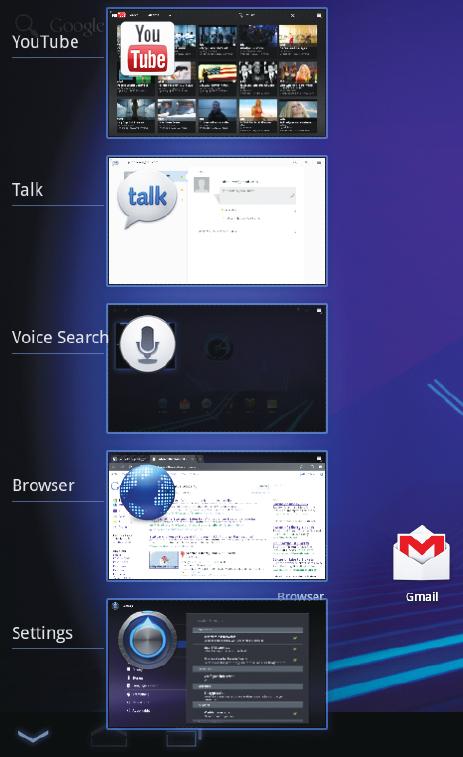
FIGURE 1-6 The Recent Apps soft button offers access to apps you recently used.
You'll also access the Open Apps menu quite often. This icon, located on the top-right corner of every Xoom screen, offers access to apps currently hidden away and out of sight. If you can't see it, you're in an app. Tap the Home button to return to the Home screen, where it is accessible. Tap the Open Apps menu, and you access the screen shown in Figure 1-7.
FIGURE 1-7 Tap the Apps icon (often referred to as the Open Apps icon) ...
Get Motorola Xoom™: Companion now with the O’Reilly learning platform.
O’Reilly members experience books, live events, courses curated by job role, and more from O’Reilly and nearly 200 top publishers.

