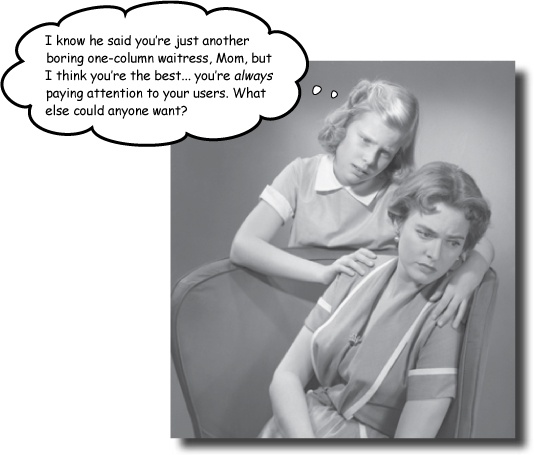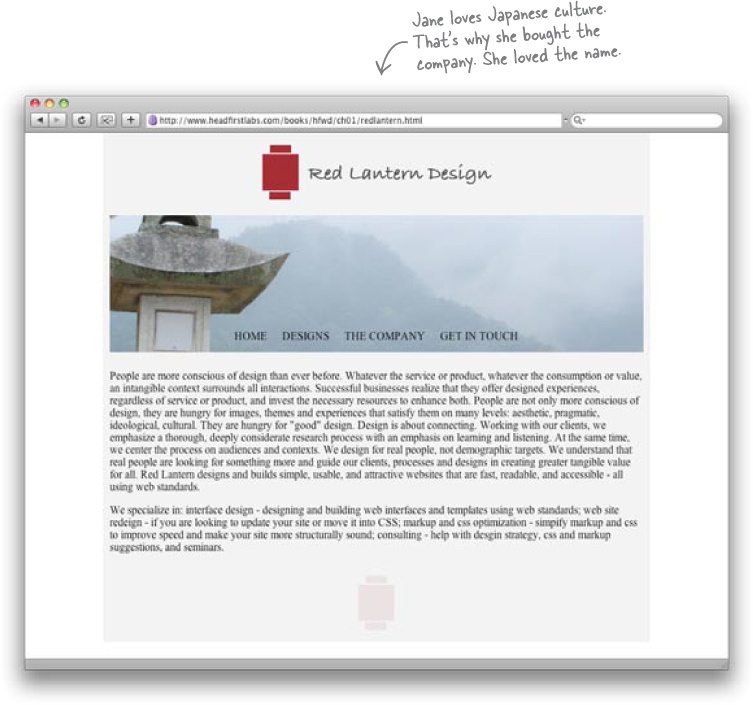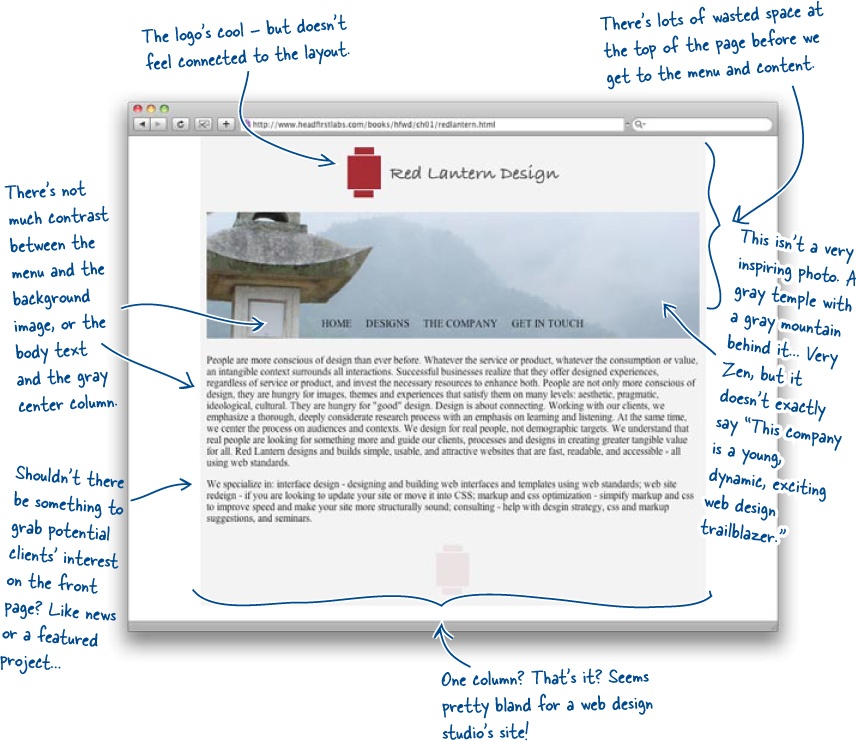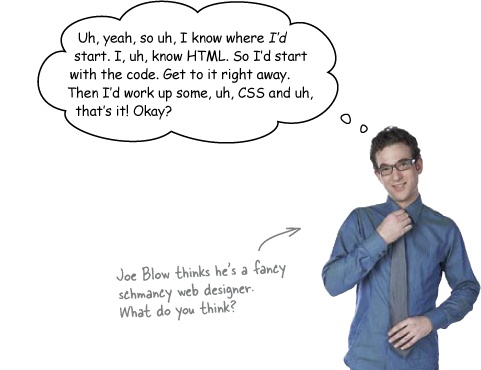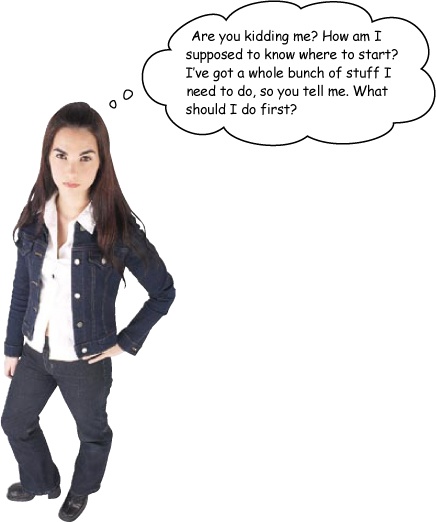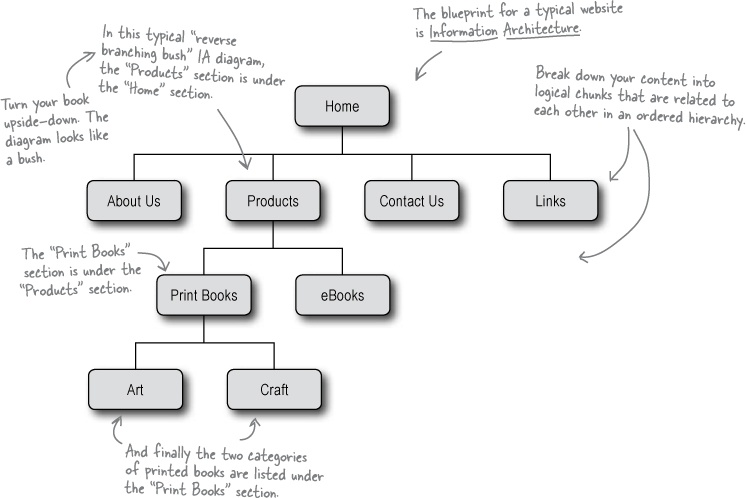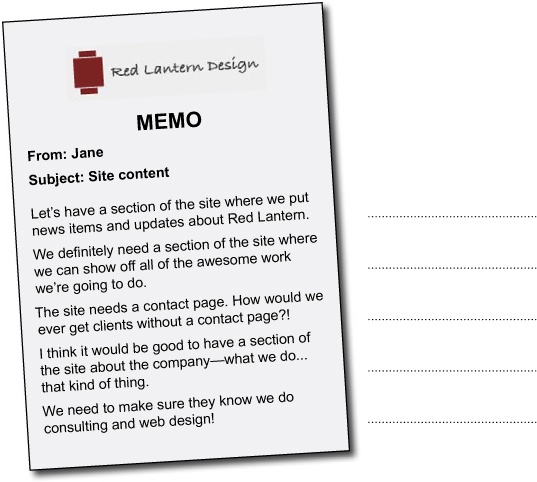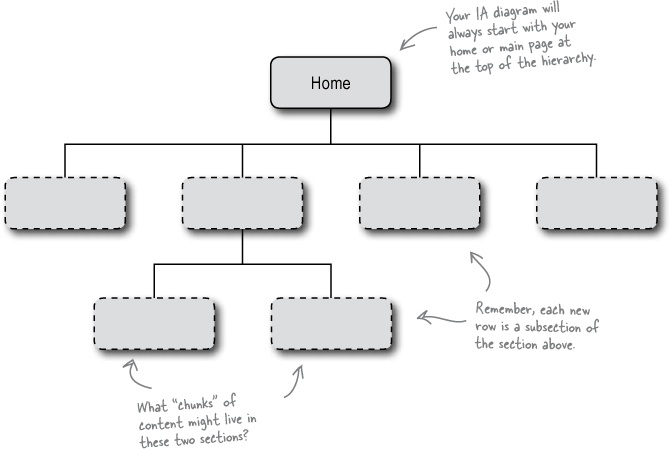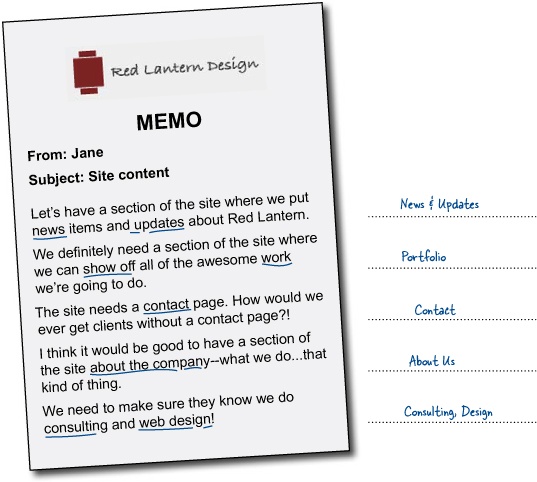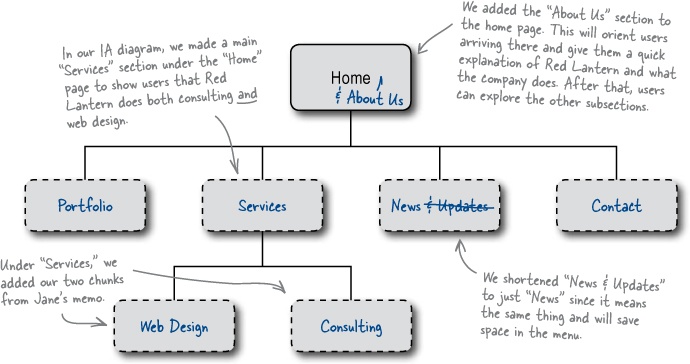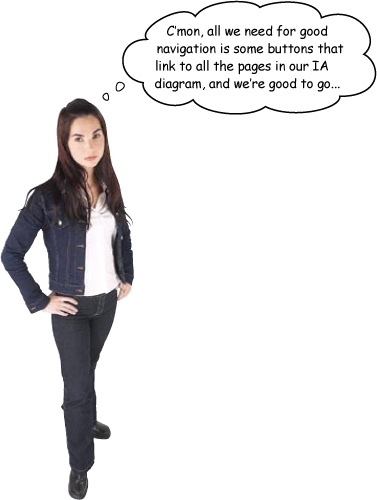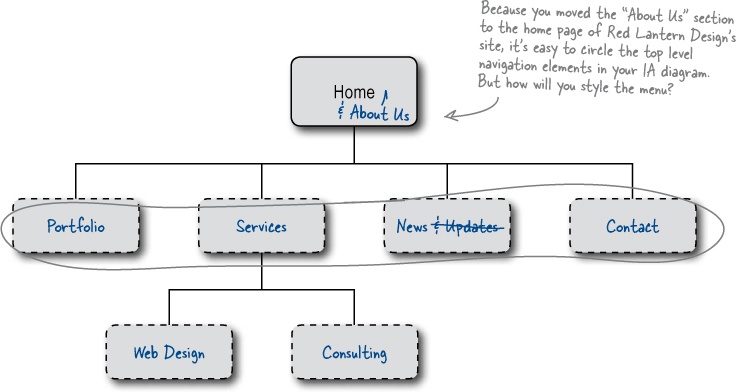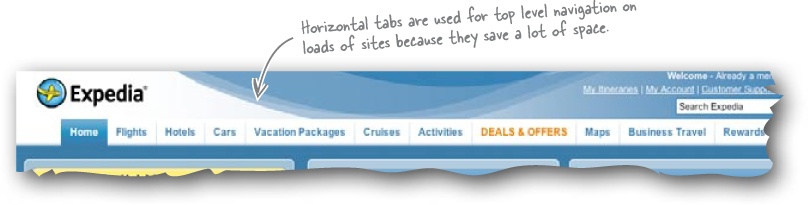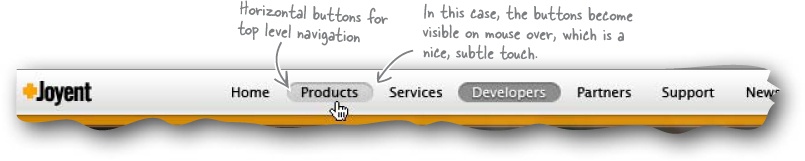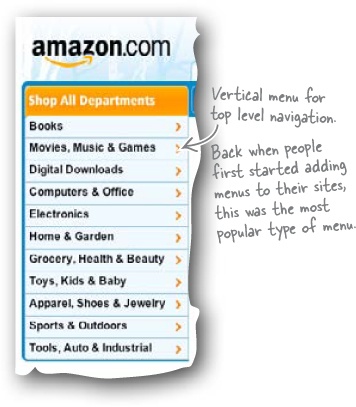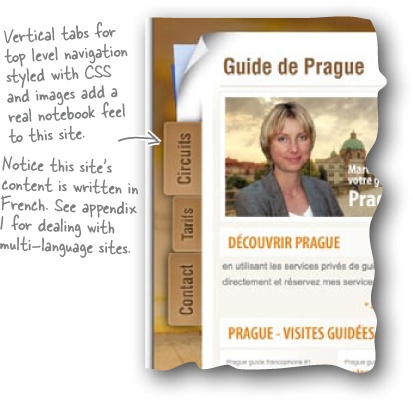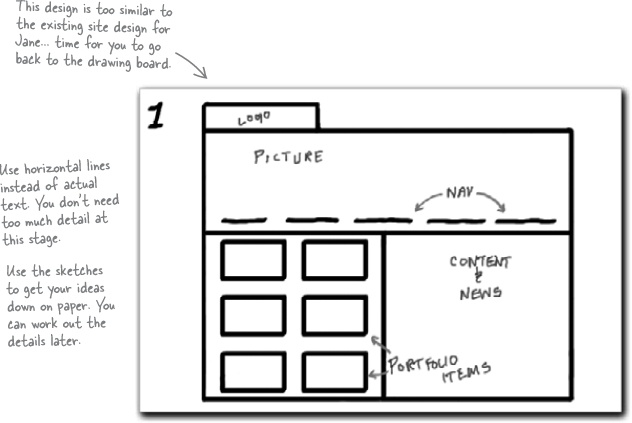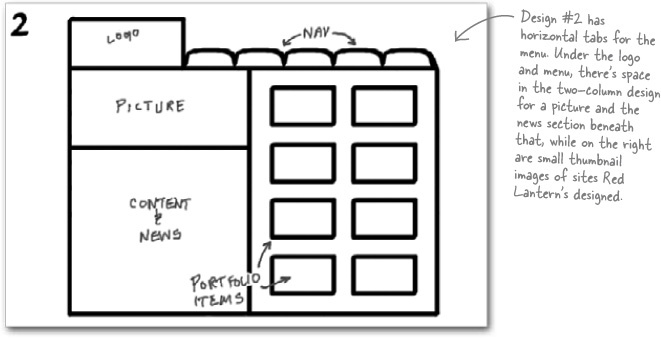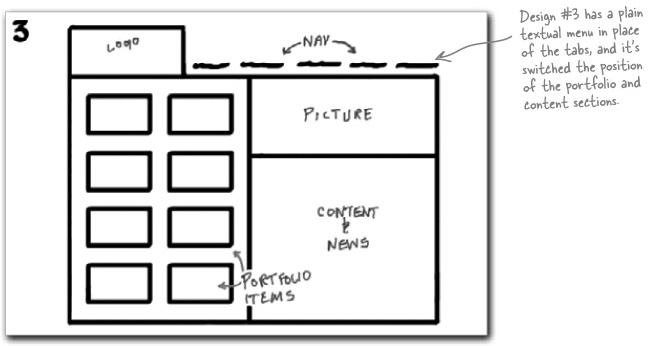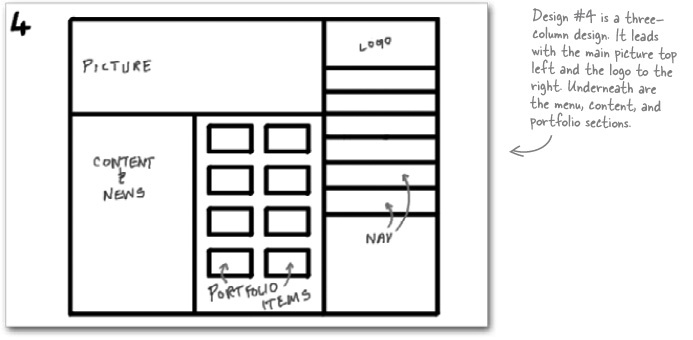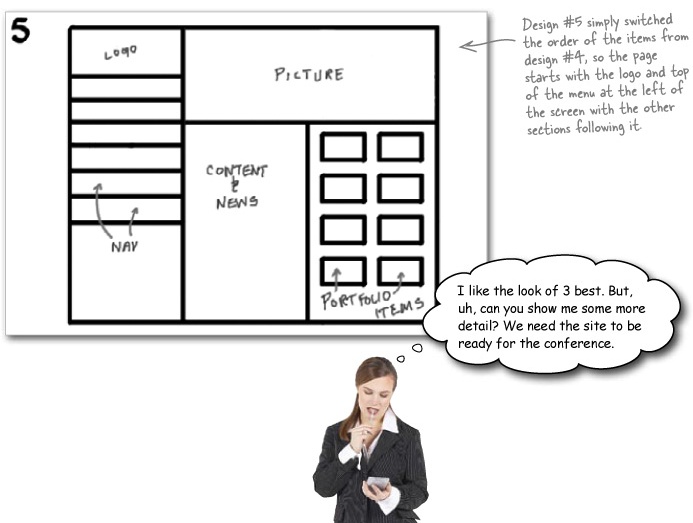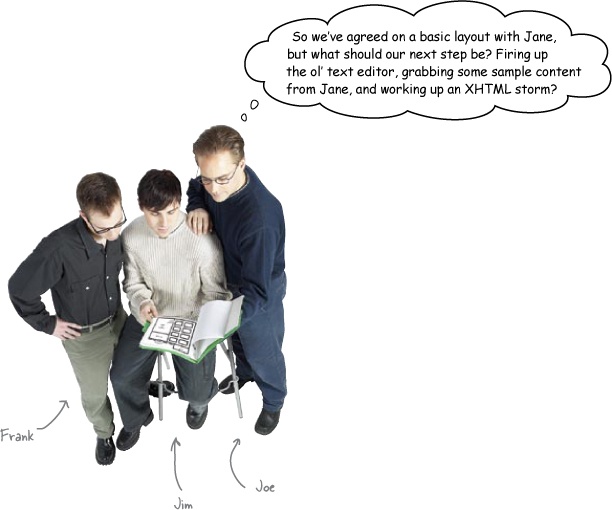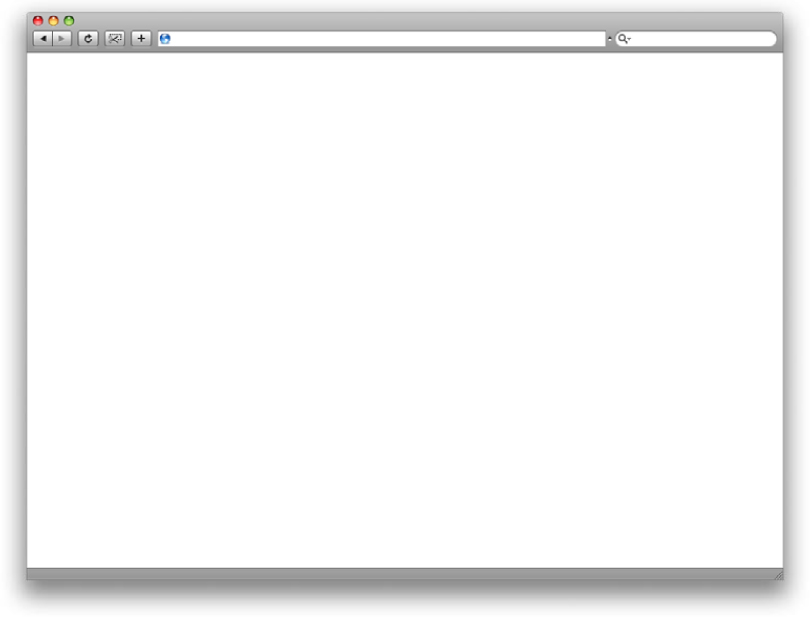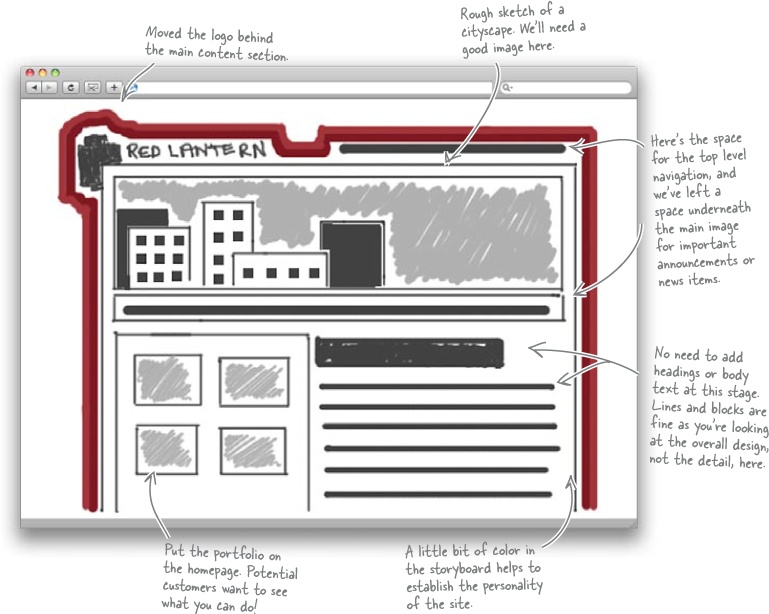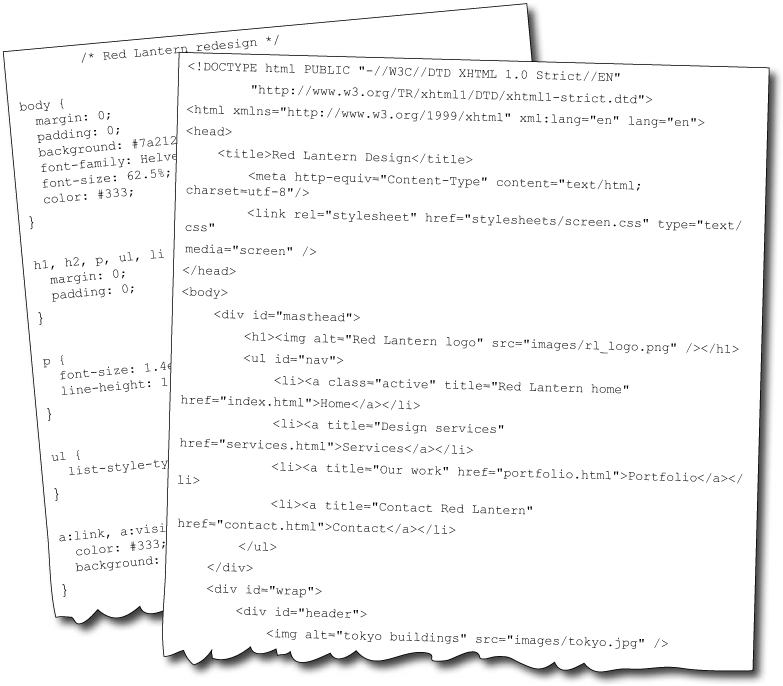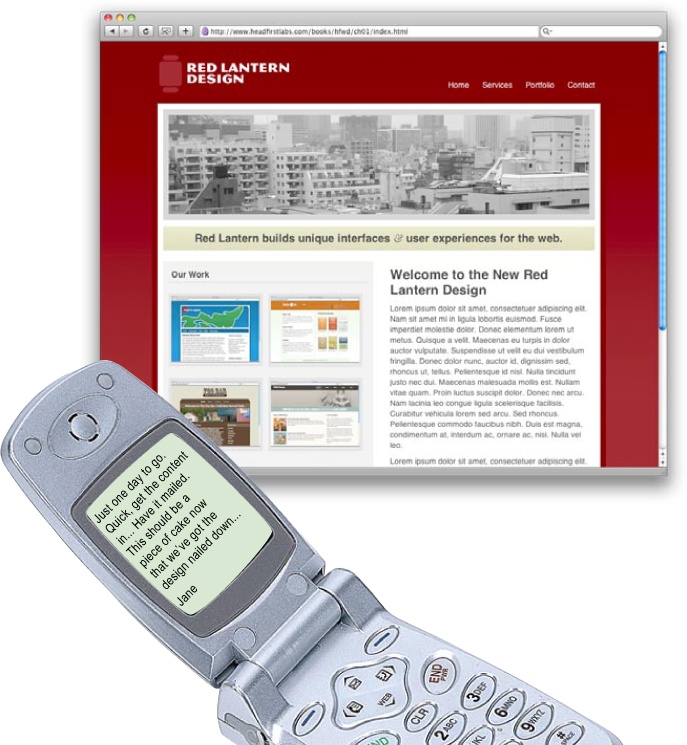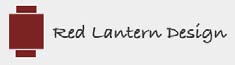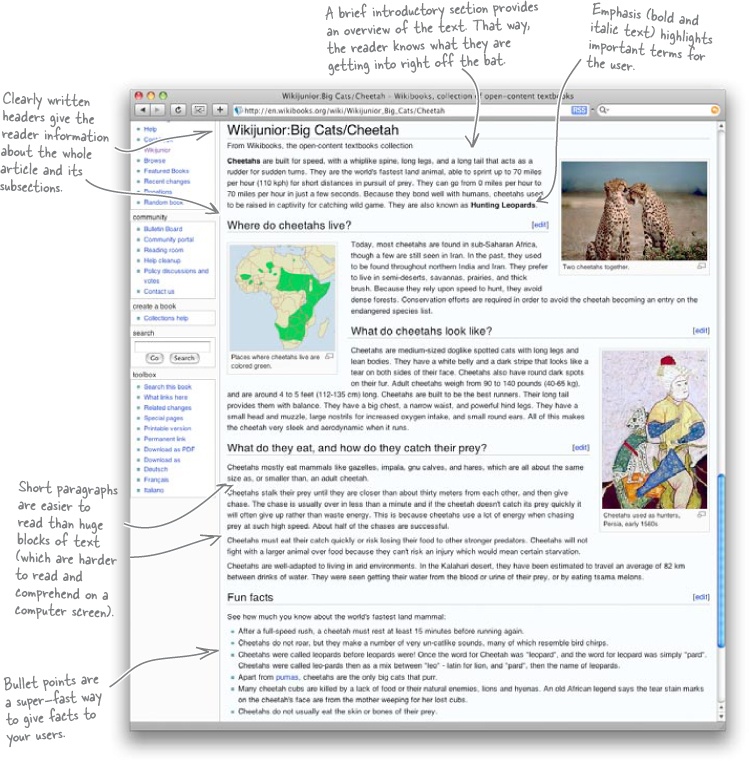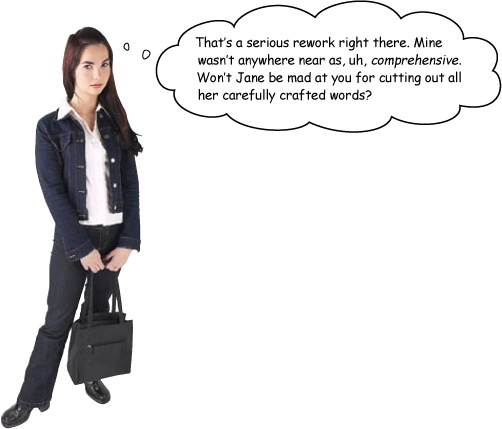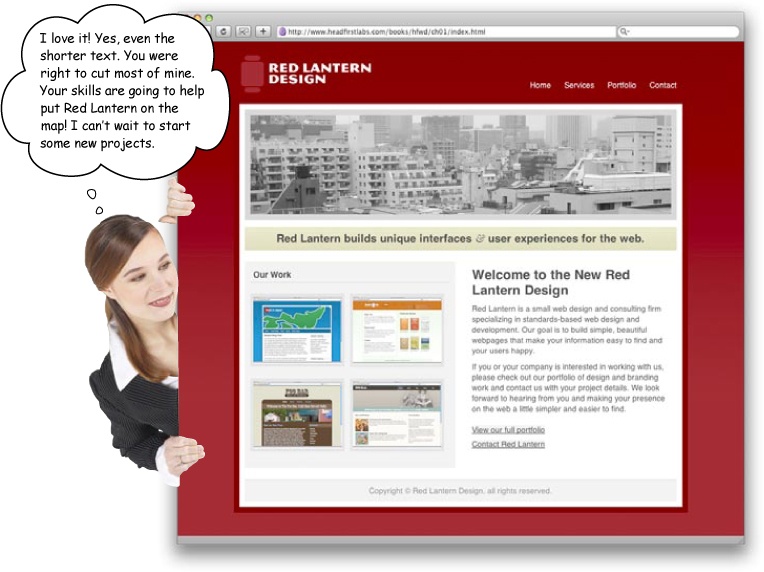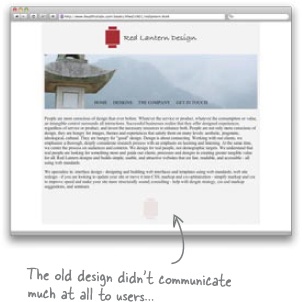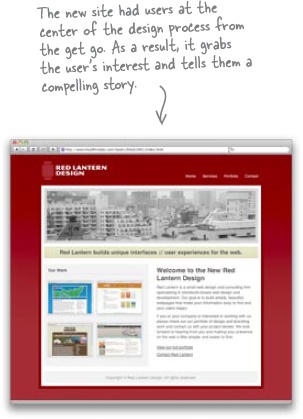Itâs a great big (wide) world... but whoâs really out there?
So youâve got your nice shiny XHTML and CSS diploma hanging on the wall, and the prospective clients are ringing your new business line off the hook. Cool, right? Yeah... until you get your first complaint about a bad layout, or a logo thatâs just so 1998. So how do you create really beautiful websites and still make sure they satisfy your users? It all begins with good planning. Then youâve got to write for the Web, know your audience, and, above all else, make sure youâre designing for your users, not yourself.
Janeâs just bought a small web design studio. Red Lantern Designâs been producing small sites for local businesses for several years, and now Jane wants to expand their client-base. But thereâs a problem...
The old Red Lantern webmaster used a WYSIWYG editor to create the companyâs own site, and now no one can edit the files. Janeâs hired you to build a new site that will bring Red Lantern up to modern web standards and bag the company more lucrative clients.
Well, sure you can. Where do you think you should start?
Thereâs not a lot thatâs good about the existing Red Lantern siteâthe logoâs nice, but thatâs a pretty damning comment on the rest of the design if thatâs all there is to like. But if thereâs so much wrong, how can we figure out what to work on next? Where would you start?
âWhere should I start?â and âWhere should I go from there?â are really good questions.
The fact youâre still asking yourself those questions without opening a text editor is a good sign. The answer to both is, always follow a design process. A design process structures your project so that you stay on task and donât go off in every different direction all at once without accomplishing anything but stress, stress, and more stress.
A process is really just a workflow that determines the order you do things on a web design project. Imagine youâre building a house for someone. Itâs their dream home, theyâve got a ton of ideas on their wishlist, and you also need to include the usual things youâd expect to find in a house: walls, floors roof, kitchen, bedroom, bathroom, living areas...
Now ask yourself where youâd start? Would you build the walls first? Would you pick out fabrics, or draw up a blueprint? Which one is going to pay off two weeks from now? Two months? Two years?
So building a website is a lot like building a house. If you start with a blueprint, youâll know exactly where youâre headed at every step: foundations, load-bearing walls, and so on. For a website, you use Information Architecture (or IA). IA is the process by which you break your websiteâs content into chunks and then organize those chunks hierarchically in relation to one another in a way thatâs logical.
Most of the time, each chunk of information is content (text, images, etc.) that lives on a single page. IA is also closely linked with building your siteâs navigation. So, if youâve got bad IA, chances are, youâll have a bad navigation system as well. If your site doesnât have solid IA, it will feel disorganized and confusing to users. And that will make users go someplace else to get what theyâre looking for.
Brain Power
What content do you have for the Red Lantern site? How will you order it? Will you need any more material?
Will that be enough to help your users find their way around the site?
You need to think about navigation twice in the design process? First, you need to think about your navigational elementsâyes, things like buttons and nav barsâwhile you work on the overall layout of the site.
Navigation will show up again when you begin writing the code and building the layout elements that have to do with users finding their way around the site, as well as linking your pages together. But donât jump the gun, you need to start by organizing your top level navigation.
Information Architecture isnât just important for organizing your siteâs information; itâs a big deal for your navigation as well. So, when it comes to building your siteâs navigation, keep your IA diagram close at hand.
Top level navigation is usually the most prominent navigational elementâthe tabbed nav bar at the top of the page, the vertical nav menu in a secondary column, etc. More often that not, your top level navigation links to those sections one tier below the home page in your IA diagram.
The point of the top level navigation is to show your users where they are within your siteâs main structure. Weâll come back to navigation in a lot more detail in Chapter 6, but for now, you need to ask yourself how youâll style the menu on the Red Lantern site. Time to start thinking about which menu type would suit the site and where it would fit on the page.
So youâve got the main content mapped out. What will you need to do next? At this stage, itâs a good idea to show Jane some basic design sketches...
Having a clear idea of where you want to put the building blocks on screen saves valuable development time.
Itâs much quicker to sketch a few designs on paper and get Janeâs reaction before you start than it is to waste time working up the code for a bunch of designs when she can only pick one...
Your first sketches should be black and white and drawn on paper. That way, Jane will be completely focused on the basic layout of the design (instead of what color the background of the page is or how great her logo looks placed over that image or... you get the picture).
Your designs should show Jane some basic layouts with the content sheâs requested in various configurations on the page. The sketches should make Jane ask herself questions like: âDo I want a large image at the top of the page?â, âHow many columns do I want?â, âWhere should the menu go?â, and so on.
Frank:Â Nope. Weâre going to stick to pen and paper for now. What do you think about adding some color to those sketches?
Jim:Â Why would I do that? Canât I just get going with the code and test different colors using CSS stylesheets?
Frank:Â Well, this way, you get a chance to see how colors interact with one another, how interface and layout elements play off one another once theyâre in color, how your navigation system looks in relation to the rest of the layout, and generally whether contentâs represented in the best way possible.
Joe:Â Wow. That sounds like a tall order for one little sketch. Couldnât we just have shown Jane a few color versions instead of going with the black and white sketches?
Frank:Â Clients can get distracted by color too early in the process. Itâs best to show them something that gives them an idea of the functionality of the siteâ
Joe:Â âbefore we start on the look and feel part of the design process. I get it. The sketches provide us with a painless way to catch any potential design problems before we start coding our design, and they become major obstacles.
Frank:Â There you go. But weâre not just doing one sketch here, Joe.
Joe:Â No?
Frank:Â â
Jim:Â âNo. Weâre going to do a ton, all in different colors, and show them all to Jane like we did with the first sketches, right?
Frank:Â Kinda. What weâre actually doing is creating storyboards to test a few variations. Weâll show Jane the best one or two.
Jim:Â Wait. What?
Frank:Â Yeah, these are like the storyboardsâyou know, that sequence of little sketches that look like a comic stripâthe film industry uses to test out shots before rolling the cameras. Weâre doing the same thing. Here, let me show you a neat trick for creating good storyboards.
Now itâs time to prototype the site in code
Building a prototype in code has some great advantages. First, even though your design might look great on paper, it might not work (technically speaking) when you code it up. The prototype will give you an opportunity to quickly fix anything (code-wise) before you invest too much time in building a polished finished product.
Also, if youâre working with clients, a code prototype gives you something to show them, and just like your storyboards, you can get useful feedback and make iterative changes.
All the awesome design work, storyboarding, and prototyping in the world is not going to save your site if you donât have any content (or if the way you present your content stinks). So how will you ensure your contentâs interesting?
Writing for the web is different than writing for regular print.
Instead of reading your content from left to right, beginning to end, like a book, users scan the text for keywords and conceptsâto give them an idea about the contents of the page.
When you combine this with the fact that users generally donât spend that much time on individual pages, you know you are going to have to write differently. The word of the day is scannability!
There are several techniques you can use to make your text scannable. Short paragraphs, headings, bullet points, and clear meaning will all help users scan your content more easily.
So how do the two versions of Janeâs site compare? Every siteâs ultimate aim is to communicate something to its users. If your website doesnât communicate what you want it to, your audience will go to another site looking for the experience or content that you couldnât give them.
This is known as User-Centered Design. When you build a website, youâre building it for your users, not for you. You design for your userâs strengths and weaknesses. You want to use every technique possible to bring users to your site, help them find what theyâre looking for, make sure they have a rewarding experience, and keep them coming back.
The process you followed in this chapterâ
Pre-production. using Information Architecture and storyboards to build a blueprint for your site so that youâre as efficient and focused as possible when you go digital.
Navigation. is based on your IA diagram. Itâs more than just linking pages together. Navigation helps your users find information.
Layout. uses HTML and CSS to build the siteâs interface (which you already came up with on paper back in the pre-production phase).
Writing. âfillsâ the design up with the scannable content that your visitors come to the site for.
âhad just one aim: to produce a great-looking site that tells users all about Red Lantern Design.
Get Head First Web Design now with the O’Reilly learning platform.
O’Reilly members experience books, live events, courses curated by job role, and more from O’Reilly and nearly 200 top publishers.