Sending Photos to Other Gear
Now that practically everyone has a cellphone with a camera and a viewing screen, Adobe has kept pace by making it easy for you to send your photos to cellphones. If you live the high-tech lifestyle, Elements gives you several ways to get your photos to and from your gear:
Send to a cellphone. If you and your friends like to look at tiny pictures on tiny screens, you can send photos directly to a cellphone. Go to Share → More Options → "E-Mail to Mobile Phone", and you see the dialog box shown in Figure 17-9.
Get photos from a cellphone. If you have a camera phone and you'd like to import the photos into Elements, then go to File → Get Photos → "from Mobile Phone" or press Ctrl+Shift+M. You can specify a download folder and also designate it as a watched folder. (See Watch Folders for more about watched folders.) You can also choose or change this folder in Edit → Preferences → Mobile Phone.
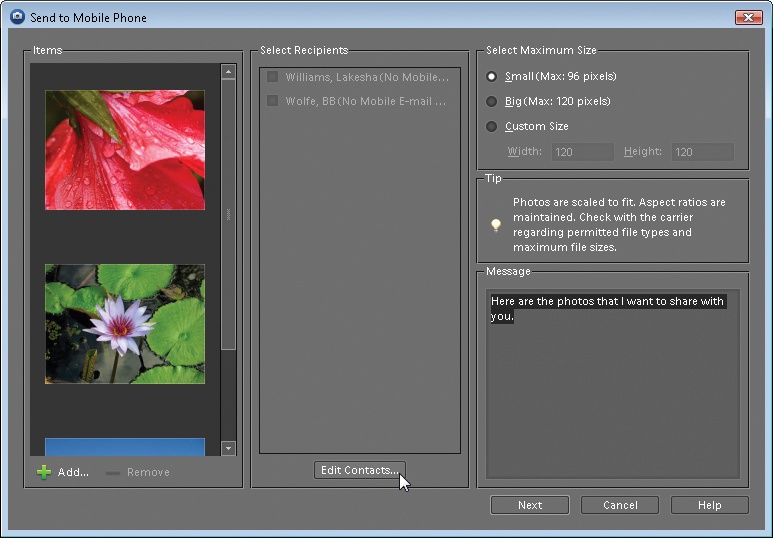
Figure 17-9. The window for emailing to a cellphone is very similar to the regular email window. The big difference is that your size choices are very limited. The Contact Book displays any numbers you've entered as mobile phone numbers; otherwise, entering addresses is exactly the same as for regular email.
Finally, you can choose whether or not to have Elements automatically fix red eyes in the phone photos it imports. (See Fixing Red Eye for more about the Red Eye tool.) ...
Get Photoshop Elements 6: The Missing Manual now with the O’Reilly learning platform.
O’Reilly members experience books, live events, courses curated by job role, and more from O’Reilly and nearly 200 top publishers.

