Advanced Tag Searches
If you find the number of options an advanced text search offers overwhelming, you haven’t seen anything yet. Dreamweaver’s tag search adds even more choices to help you quickly search for, and modify, HTML tags. You can use a tag search to strip out unwanted HTML tags (for example, if you’re migrating a very old site to CSS, you could remove the <font> tag), transform one tag into another (you could turn old-style bold [<b>] into the more widely accepted strong [<strong>] tag), and perform a host of other powerful actions.
In its basic outline, a tag search is much like the regular text search described on Find and Replace Basics. But this time, from the Search menu, you should choose Specific Tag. Now a Tag menu appears next to the Search menu, and the dialog box expands to display a new set of fields (see Figure 20-6). Some of them are the same as the controls you see when you do an advanced text search (Advanced Text Searches), such as the Tag Modifier menu and the + button that lets you add additional restrictions to the search.
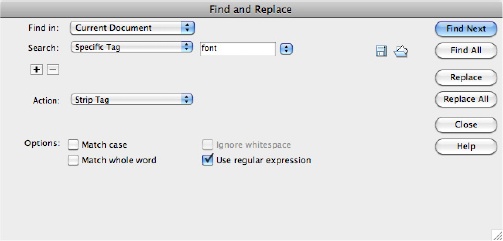
Figure 20-6. It’s a snap to remove tags when you use the Specific Tag option with Dreamweaver’s Find and Replace command—just select the Strip Tag action. This option is handy if you want to replace old-style text formatting with Cascading Style Sheets. Use it to strip out unwanted <font> tags from old sites, for example.
But a key ...
Get Dreamweaver CS6: The Missing Manual now with the O’Reilly learning platform.
O’Reilly members experience books, live events, courses curated by job role, and more from O’Reilly and nearly 200 top publishers.

