Find and Replace Basics
To start a search, press Ctrl+F (⌘-F), or choose Edit→Find and Replace. The Find and Replace window opens (see Figure 20-1). Now all you have to do is fill in the blanks and set up the search.
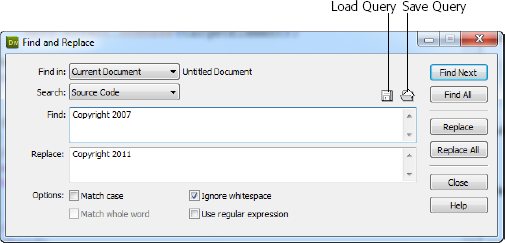
Figure 20-1. Dreamweaver’s Find and Replace feature lets you replace text and HTML quickly and accurately. By using the Save Query and Load Query buttons, you can even save complex searches so you can use them in the future.
Whether you perform a simple text search or a complex, tag-based search-and-replace, the procedure for using the Find and Replace feature is basically the same. First, you need to tell Dreamweaver where to search (within highlighted text on a page, in a file, a folder, or on your entire website). Next, tell it what to search for (text, HTML, or a particular tag with a specific attribute). Finally, you dictate what the replacement item is. This last step is optional; you can use the Find and Replace window as a way to locate an item on a page or on your site, without changing it to anything.
Tip
After you enter the Find and Replace criteria, click the Save Query button (see Figure 20-1). A Save dialog box appears; you can type in a name for your query, which Dreamweaver saves as a .dwr (“Dreamweaver replace query”) file. You can save this file anywhere on your computer. If it’s a query you’ll use for a particular site, you might want to save it with that ...
Get Dreamweaver CS6: The Missing Manual now with the O’Reilly learning platform.
O’Reilly members experience books, live events, courses curated by job role, and more from O’Reilly and nearly 200 top publishers.

