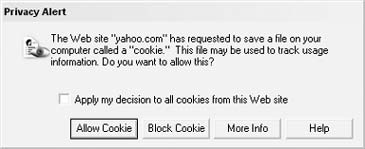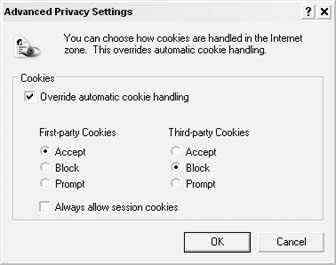Advertisers on Yahoo! might set browser cookies to track patterns, but you can tell them you’d rather not be tracked.
Browser cookies are an important piece of web technology that sites like Yahoo! rely on to give you a personalized experience at their site. Without cookies, Yahoo! wouldn’t be able to let you choose your own news sources at My Yahoo!, watch your favorite stocks at Yahoo! Finance, or even send email with Yahoo! Mail. The cookie itself is simply a small bit of text that resides on your computer. When the cookie is set by a site such as Yahoo!, only that site can access the cookie’s text in the future. The cookie lets Yahoo! know that a particular user is browsing its site, and Yahoo! can bring up saved preferences and settings for that particular user for future visits.
Cookies aren’t inherently good or bad; such a judgment just depends on how they’re used. You should be aware of how cookies are used, so that you can decide for yourself whether you want them to be set on your computer. You can view Yahoo!’s privacy policy regarding its use of cookies at http://privacy.yahoo.com.
In addition to the cookies that Yahoo! sets in order to remember your settings, Yahoo! allows other companies to set cookies through its web site. One of the ways Yahoo! makes money is through advertising, and Yahoo! sells sections of its pages to other companies. These other companies (called third parties) might set cookies that are in no way related to your Yahoo! account. In addition, these cookies do not have to follow the guidelines in Yahoo!’s privacy policy. This means that any advertiser or advertising network on Yahoo! might have its own privacy policy you should be aware of. Yahoo! lists more information about this practice on their Third Party and Affiliate Cookies on Yahoo! page (http://privacy.yahoo.com/privacy/us/adservers/details.html).
Most of these third-party cookies are probably being used to track patterns in Yahoo! usage. If a company has an advertisement on Yahoo! Finance, it might also want to know if those users are visiting Yahoo! Mail. These broad usage patterns help companies refine and target their campaigns without tracking any one person specifically. However, if you aren’t thrilled with the idea of being tracked—even in a general way—across the sites you use, most of these advertising companies give you a way out.
Many advertising networks offer the ability to opt out of cookie-related monitoring. By visiting a special page on the advertiser’s site, you allow the advertiser to set a cookie on your machine. Instead of tracking your movements, this opt-out cookie tells the advertiser that you don’t want to participate. The next step is simply finding this page on all of Yahoo!’s third-party advertisers and setting it.
Luckily, Yahoo! keeps a list of its advertisers at http://privacy.yahoo.com/privacy/us/adservers/details.html. When you bring the page up in your browser and scroll down to the section labeled Opting Out of Third Party Cookies, you’ll find a list of companies that are currently advertising at Yahoo! Unfortunately, Yahoo! doesn’t go the next step and provide a link to each company’s opt-out page, but why not use Yahoo! Web Search to help you find them?
At the time of this writing, the top company on the list is 24/7 Media, Inc. and their URL is http://www.247realmedia.com/. With the URL in hand, you can construct a special query to search their site for the special opt-out page. The site: meta keyword will limit a Yahoo! Search to a particular domain, and the phrase “opt out” will probably appear on the page I’m looking for. So the particular query for this company is:
site:www.247realmedia.com opt-out
Note that I’ve removed the http:// prefix from the URL because the site: meta keyword only works with the domain. And, sure enough, plugging that query into the form at http://search.yahoo.com returns the 24/7 Media, Inc. Opt-Out page that will set the opt-out cookie in your browser.
You can repeat this process for every company in the list, until you’ve opted out of every one of Yahoo!’s advertising partners. Or, if you have an amazing amount of time to kill, you could use a similar query to find each company’s privacy policy to make sure its cookie-setting policy is something you agree with, like so:
site:www.247realmedia.com Privacy Policy
If this process seems too time-consuming to follow, there are some ways to change your browser settings so that it accepts cookies only from Yahoo! if your browser supports controlling cookies.
Warning
Yahoo! tracks its own advertising efforts both on and off Yahoo! sites through a technology called Web Beacons. These are invisible images that load in a browser and set cookies. You can find out more about Yahoo!’s Web Beacons and opt out at http://privacy.yahoo.com/privacy/us/beacons/details.html.
Cookies are handled by web browsers, and you can change how your browser handles them. The default setting on most browsers simply accepts all cookies in the background, without any user intervention. This allows a seamless browser experience, taking advantage of all of the personalization options that sites like Yahoo! offer.
To get a sense of just how many cookies are flying around behind the scenes, try changing your browser settings so that you have to approve every cookie that’s set. In Firefox, choose Tools → Options… → Privacy and select Ask Me Every Time from the Keep Cookies drop-down menu. Internet Explorer (IE) users can choose Tools → Internet Options → Privacy → Advanced → Override and then choose Prompt for both First-party Cookies and Third-party Cookies. With these settings enabled, you’ll be asked to approve every cookie that comes your way with the prompt shown in Figure 1-49.
As you browse around different sections of Yahoo!, you’ll see the cookie prompt window with both yahoo.com and third-party cookies being set in various places and you’ll have the option to allow or block the cookies. Keep in mind that blocking cookies set by yahoo.com will negatively affect your ability to use Yahoo!’s features. Seeing all of these cookie prompts is an interesting to get a sense of the cookies being set on your computer, but surfing around with this setting will get tiresome quickly.
Another available option is to allow first-party cookies while blocking third-party cookies. First party means the cookies are set by the site you’re visiting. For example, if you’re at http://mail.yahoo.com and you get a request to set a cookie from yahoo.com, that is a first-party cookie from the domain you’re browsing. But if you’re at http://movies.yahoo.com and you get a request to set a cookie from questionmarket.com, that’s a third-party cookie. Both Internet Explorer and Firefox allow you to accept first-party cookies without question, while blocking all third-party cookies without question.
To apply this setting in Internet Explorer, go to Tools → Internet Options → Privacy and click Advanced. Set the browser to accept first-party cookies but block third-party cookies, as shown in Figure 1-50.
Click OK to save your settings.
In Firefox, go to Tools → Options… → Privacy and check the box that says “for the originating web site only.”
Get Yahoo! Hacks now with the O’Reilly learning platform.
O’Reilly members experience books, live events, courses curated by job role, and more from O’Reilly and nearly 200 top publishers.