Example: A Fax Cover Sheet
A little programming makes it easy to automate the process of creating fax cover sheets. In particular, we want a dialog box that opens automatically whenever the user creates a new document based on the fax cover sheet template, so we will include the UserForm module in this template’s project.
The first step is to create the template, as shown in Figure 20-4. Note that I have placed bookmarks in some of the table cells, as indicated by the words (Bkm) in Figure 20-4. (These words are not meant to be in the actual document, but are there to indicate where the bookmarks are placed.) These bookmarks are used by our code to place additional text. Their names are (from top to bottom in Figure 20-4) To, ToCompany, ToPhone, ToFax, Pages, Re, and Comments.
In order to get the form to open automatically when a new document is created, place code to execute the Show method of the form in the Document_New event for the template, as Example 20-5 shows.
Example 20-5. Inovking the Fax User Form
Private Sub Document_New()
frmFaxCover.Show
End Sub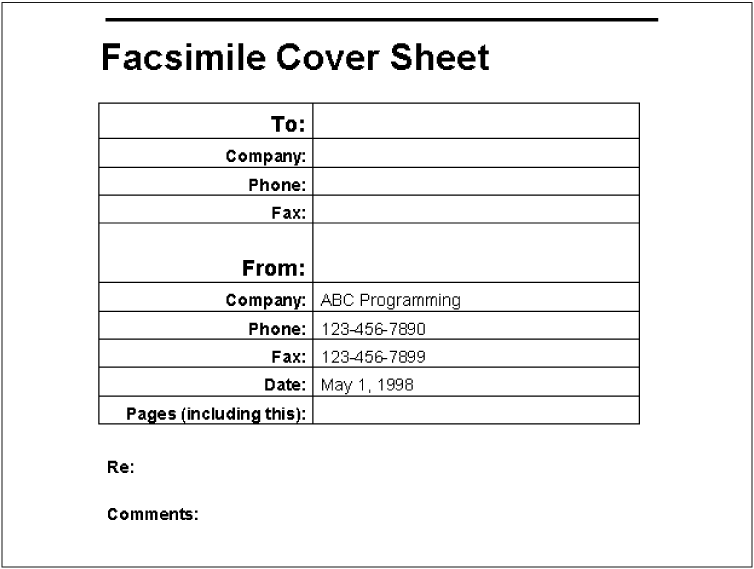
Figure 20-4. A fax cover sheet
The dialog box is shown in Figure 20-5. Its controls and their non-default proper-ties are shown in Table 20-8.
Table 20-8. Controls and Their Nondefault Properties for the Fax Cover Sheet
|
Control |
Property |
Value |
|---|---|---|
|
UserForm |
Name |
frmFAXCover |
|
Caption |
Fax | |
|
Frame |
Caption |
To: |
|
Label |
Accelerator |
Get Writing Word Macros, Second Edition now with the O’Reilly learning platform.
O’Reilly members experience books, live events, courses curated by job role, and more from O’Reilly and nearly 200 top publishers.

