Chapter 3. Getting Started with WordPress.com
In This Chapter
Signing up for a blog
Familiarizing yourself with the Administration panel
Important options to set before you begin
Finding the help you need
If installing software on a Web server sounds like something you'd rather avoid at all costs, WordPress.com has an alternative for you.
This part takes a complete look at the hosted service offered at WordPress.com, and in this chapter, you discover how to obtain a free blog through this service. You also find out how to get your hosted blog up and running.
Don't confuse WordPress.com with the blogging software available for download at WordPress.org! The two were created and developed by the same folks, and they do have the same name; however, they are different varieties of WordPress. (See Part III for information on installing and using the self-hosted version of WordPress.org.)
Creating a WordPress.com Account
To create your WordPress.com user account, follow these steps:
In your browser, enter the URL
http://wordpress.com.On the page that appears, click the big Sign Up Now! button (shown in Figure 3-1).
You're taken to the
WordPress.comsignup page athttp://wordpress.com/signup.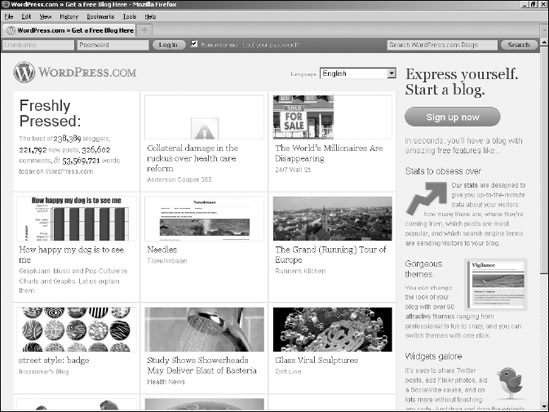
Figure 3-1. On the
WordPress.commain page, click the Sign Up Now! button.In the Username text box, enter the name you want to use to log in to your blog from now until forever.
This username must be at least four ...
Get WordPress® for Dummies®, 2nd Edition now with the O’Reilly learning platform.
O’Reilly members experience books, live events, courses curated by job role, and more from O’Reilly and nearly 200 top publishers.

