Creating Your Personal Profile
To personalize your blog, visit your Profile page in your WordPress Dashboard.
To access your Profile page, click the down arrow to the right of Users to open the Users menu list, and then click the Your Profile link. The Profile page appears, as shown in Figure 3-10.
Here are the settings on this page:
- Personal Options: In the Personal Options section, you can set three preferences for your blog:
- • Visual Editor: Select this check box to indicate that you want to use the Visual Editor when writing your posts. The Visual Editor refers to the formatting options you find in the Write Post page (discussed in detail in Book IV, Chapter 1). By default, the check box is selected, which means that the Visual Editor is on. To turn it off, clear the check box.
Figure 3-10: Establish your profile details on the Profile page.
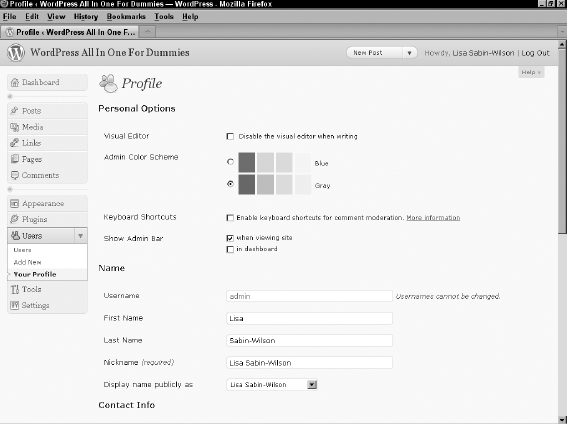
- • Admin Color Scheme: These options set the colors in your Dashboard. The default is the Gray color scheme. If you've been using WordPress since before March 2007, the Blue color scheme will be familiar to you because previous versions of the Dashboard used those colors.
- • Keyboard Shortcuts: Enables you to use keyboard shortcuts for comment moderation. To find out more about keyboard shortcuts, click the More Information link; you're taken to the Keyboard Shortcuts page (http://codex.wordpress.org/Keyboard_Shortcuts) in the WordPress ...
- • Visual Editor: Select this check box to indicate that you want to use the Visual Editor when writing your posts. The Visual Editor refers to the formatting options you find in the Write Post page (discussed in detail in Book IV, Chapter 1). By default, the check box is selected, which means that the Visual Editor is on. To turn it off, clear the check box.
Get WordPress® All-in-One For Dummies® now with the O’Reilly learning platform.
O’Reilly members experience books, live events, courses curated by job role, and more from O’Reilly and nearly 200 top publishers.

