Name
Tools → Protect Document
Synopsis
The most common use of this command is to turn on a fill-in form. If you’ve added checkboxes, text boxes, drop lists, or other form fields to a document (via the Forms toolbar or the Insert → Field command), it’s best to protect the document before those form features are used for entering data. Without protection applied, any user of the form could potentially move, edit, or delete the form’s actual fields and structural elements. With protection applied, users can enter data only into the form’s fields; they cannot change anything else.
Another reason to use the Tools → Protect Document command is to prevent the editing of a document. This can be an added step taken to keep the original version of a document intact while copies of it are used for editing.
The Protect Document dialog box (Figure 9-9) is used to set the level of protection and to specify the portions of the document to protect.
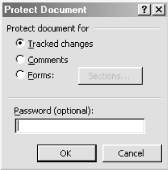
Figure 9-9. Protecting a document
By default, protection places a document in Track Changes mode. Track Changes cannot be turned off while a document is protected with the Tracked changes option. Turn off protection to exit Track Changes. In addition, the Accept or Reject Changes dialog box can be opened while a document is protected, but the Accept, Reject, Accept All, and Reject All buttons are not available. In short, no changes can be resolved until ...
Get Word 2000 in a Nutshell now with the O’Reilly learning platform.
O’Reilly members experience books, live events, courses curated by job role, and more from O’Reilly and nearly 200 top publishers.

