Name
Tools → Spelling and Grammar
Synopsis
The Tools → Spelling and Grammar command (Figure 9-1) shows errors in context along with suggested corrections. It presents choices for handling an error, including ways to show Word that the error isn’t actually an error.
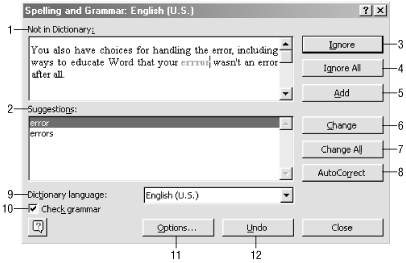
Figure 9-1. Checking a document for spelling errors
Use Context Menus to Correct Spelling and Grammar Errors
Right-click any errors in the document to open a context menu with correction suggestions. Text underlined with squiggly red or green lines indicates spelling or grammar errors, respectively. Errors are only shown in the document if both the Tools → Options → Spelling and Grammar → “Check Spelling as you type” and “Check Grammar as you type” options are enabled (the default option).
The following list describes the options for spelling and grammar checking:
Not in Dictionary. The name of this window changes based on the error found. “Not in Dictionary” is displayed for spelling errors. For grammatical errors, Word displays the type of error found, such as “Passive voice” or “Repeated space.” Spelling errors are indicated in red text, grammatical errors in green. Use the buttons on the right to act on the error. Type a change directly in this window and click the Change button to apply custom corrections.
Suggestions . This window holds Word’s suggested corrections for the error. For spelling errors, alternate ...
Get Word 2000 in a Nutshell now with the O’Reilly learning platform.
O’Reilly members experience books, live events, courses curated by job role, and more from O’Reilly and nearly 200 top publishers.

