Name
Format → AutoFormat
Synopsis
The AutoFormat command scans the document and suggests formatting changes that you accept or reject. It applies automatic heading styles to text that is placed in typical heading positions or that uses typical heading formats; it turns any series of paragraphs or items preceded by an asterisk (*) or a dash (-) to a bulleted list; it changes straight quotes to smart quotes, and so on. Issuing the command opens the AutoFormat dialog (Figure 8-24). Choose to apply the AutoFormat all at once or to review each change as it is made. Also choose whether settings should be applied based on templates for a general document, letter, or email.
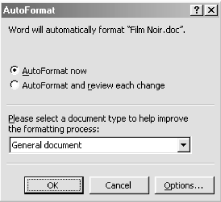
Figure 8-24. AutoFormatting a document
To see each intended change before it is made, choose the “AutoFormat and review each change” option. Each intended change is highlighted in the document, and you choose whether or not to apply it (Figure 8-25).
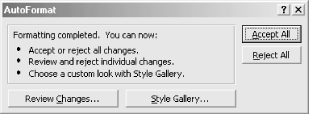
Figure 8-25. Reviewing changes before they’re applied
To customize how AutoFormat is applied, click the Options button to display the AutoFormat tab in the AutoCorrect dialog box. This dialog is covered in detail in Chapter 9.
Get Word 2000 in a Nutshell now with the O’Reilly learning platform.
O’Reilly members experience books, live events, courses curated by job role, and more from O’Reilly and nearly 200 top publishers.

