Name
Format → Drop Cap
Synopsis
A drop cap (Figure 8-12) is used at the beginning the first line of a chapter or article. Use the Format → Drop Cap command to open the Drop Cap dialog box (Figure 8-13) and apply settings to whatever paragraph contains the insertion point. Issuing this command switches a document to Print Layout view. Drop caps are displayed properly only in Print Layout view. In other views, the drop cap appears above the first line of the paragraph.
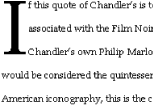
Figure 8-12. Making a paragraph stand out with a drop cap
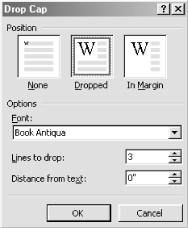
Figure 8-13. Setting the position and font for a drop cap
Drop caps exist in one of three states:
- None
Means no drop cap at all is used. Use it to remove an existing drop cap.
- Dropped
The most common setting; creates the drop cap within the left margin, moving text aside to accommodate and wrap it.
- In Margin
Puts the drop cap outside the left margin.
Customize both dropped and in-margin drop caps by setting the font, how many lines down it should be dropped (3 is the default), and the distance it should be from the text.
Manipulate Drop Caps Right in the Document
Once a drop cap is created, manipulate it in much the same way as a text box. Click it once to display moving and resizing handles. This only works in Print Layout view.
Get Word 2000 in a Nutshell now with the O’Reilly learning platform.
O’Reilly members experience books, live events, courses curated by job role, and more from O’Reilly and nearly 200 top publishers.

