Name
Insert → Picture → WordArt
Synopsis
WordArt is a great tool for creating artistic text for signs, banners, cover pages, or to jazz up a simple section heading. Choose Insert → Picture → WordArt or click the WordArt button on the Drawing toolbar to open the WordArt Gallery (Figure 7-31).
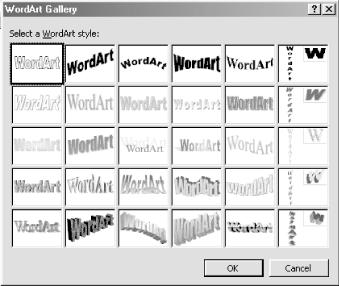
Figure 7-31. Choosing a WordArt style
To select one of the Gallery’s styles, double-click it or click on the desired style once and click the OK button. Type the desired text in the Edit WordArt Text dialog box that opens (Figure 7-32).
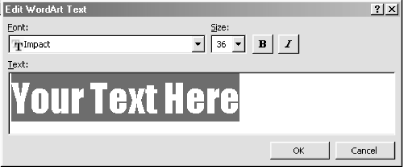
Figure 7-32. Configuring WordArt
After typing WordArt text in the dialog box, use the Font and Size lists to change the formatting of the text. To create the WordArt object, click OK. As soon as the WordArt appears in the document, the WordArt toolbar appears onscreen as well (Figure 7-33). Use this toolbar to switch to a different WordArt style by reopening the Gallery.
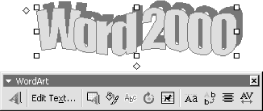
Figure 7-33. Using the WordArt toolbar
Get Word 2000 in a Nutshell now with the O’Reilly learning platform.
O’Reilly members experience books, live events, courses curated by job role, and more from O’Reilly and nearly 200 top publishers.

