Name
Insert → Date and Time
Synopsis
This command inserts the system date or time (the current date or time according to your computer). Insert them as simple text or as a field by checking the “Update automatically” checkbox (Figure 7-4). When inserted as a field, the date or time will update to reflect the current system date or time each time the document is opened. For more on fields, see Chapter 15.
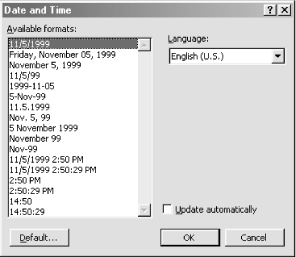
Figure 7-4. Inserting the system date and/or time
If the date or time is already inserted as a field, change it to non-updating text by selecting the field in the document and choosing Insert → Date and Time. Remove the “Update automatically” checkmark and click OK to close the dialog box. The date/time is converted to simple text and will not update the next time the document is opened.
Use the Date and Time dialog box to set the default date and/or time setting to use in future documents. For example, if you prefer the date to appear in mm/dd/yy format, select that format from the list of Available formats and click the Default button. You may have to close and reopen Word for this setting to take effect.
International Date and Time
If the current document will be sent to or used by someone who speaks another language or lives in another country, use the Control Panel’s Regional Settings to select another language and when prompted, restart the computer. When selecting the Default ...
Get Word 2000 in a Nutshell now with the O’Reilly learning platform.
O’Reilly members experience books, live events, courses curated by job role, and more from O’Reilly and nearly 200 top publishers.

