Chapter 10. Table
Tables are one of Word’s most powerful features, used both to organize information and to lay out documents. A table is a container holding any number of cells arranged in rows and columns (Figure 10-1). Tables get special treatment from Word. They can be created or resized like graphics, but the cells in the table can hold text, graphics, fields, and other types of objects — even other tables.
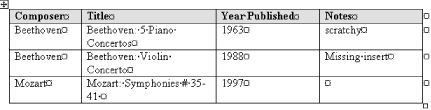
Figure 10-1. Viewing the special formatting marks in a table
Word uses a number of special formatting marks to identify a table and its parts:
Move handle. Hold the pointer over the table for about two seconds to make the move and resize handles appear (shown in the top left corner of Figure 10-1). Click and drag the move handle to move the table around in the document (this works for all Word views except for Normal view).
Resize handle. Click this handle to turn the pointer into a double-headed arrow. Drag the handle to resize the table.
End of cell mark. Turn on the Show/Hide feature on the Standard toolbar to show end of cell and row marks on a table. End of cell marks are nonprinting characters that denote the end of a cell and are shown only by using the Show/Hide command.
End of row mark. End of row marks are nonprinting characters that denote the end of a row and are shown only by using the Show/Hide command.
Several other marks exist, depending on the view that’s ...
Get Word 2000 in a Nutshell now with the O’Reilly learning platform.
O’Reilly members experience books, live events, courses curated by job role, and more from O’Reilly and nearly 200 top publishers.

