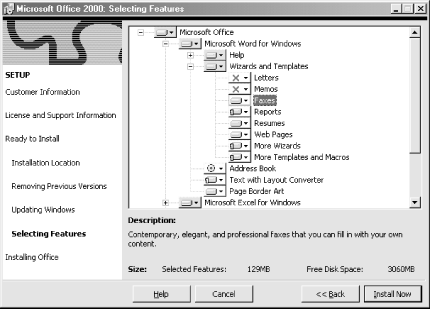When you insert the Office 2000 CD-ROM, the installation program starts automatically and displays a series of installation dialog boxes that confirm the name and company name, ask for the CD key from the back of the CD case, and offer components to install.
Most of this is standard stuff, but Office 2000 does use the newly designed Windows Installer. The new installer provides a better way of selecting components to include in the installation and makes it easier to maintain installations later. The list of components to install is accompanied by a Windows Explorer-like system showing expandable sections under each main component (Figure 1-6).
Install each component in a number of ways:
- Run from My Computer
This option installs the component on the local hard drive.
- Run all from My Computer
This option sets all components in a branch to install to the hard drive.
- Run from Network
You won’t see this if you’re installing on a PC that isn’t networked. This option lets you run Word from a network server instead of from the local drive. Choose this only if you have continuous access to the network server.
- Run all from Network
This option installs every component of the selected branch on the network, not just the main program.
- Run from CD
This option causes the component to be run from the CD instead of from the hard drive each time it is used.
- Run all from CD
This option makes the selected branch of components run from the CD.
- Installed on First Use
This is a good option if you’re not sure which components to choose. Components are installed only when they are first used and the Office installation files are required at that time. This is the default setting for many components.
- Not Available
Choose this option to make a component completely unavailable within Word. If you decide you want it later, you must run Setup again.
If you insert the Office 2000 CD into a computer on which Office 2000
is already installed, the autorun feature on the CD acts as if it
will launch Setup again, but does not. To launch
Setup after the first installation,
right-click the CD drive in Explorer and choose Open from the context
menu. Double-click
setup.exe
to launch it and add, remove, or repair components.
Note
The Repair Office option reinstalls software according to its original configuration, repairing any corrupted or changed files. Word’s Help → Detect and Repair command does the same thing and is covered in Chapter 12.
Get Word 2000 in a Nutshell now with the O’Reilly learning platform.
O’Reilly members experience books, live events, courses curated by job role, and more from O’Reilly and nearly 200 top publishers.