Excel
Spreadsheet programs make it easy for anyoneâeven the number-phobicâto create everything from simple budgets to sophisticated financial analyses. This section explains how to get the most out of the most popular spreadsheet program on the planet: Microsoft Excel.
Automatically Importing Data from the Web
The Internet, as you know, is chock-full of astounding amounts of dataâstock prices, population figures, environmental statistics, and more. But if you need to work with these numbers on a regular basis, the thought of cutting and pasting them into your own document may be enough to cause spasms in your mousing arm.
Fortunately, you can import data from the Internet directly into Excel. In fact, you can even tell Excel to update certain data automaticallyâsort of like having a personal statistician at your beck and call.
To import data into an Excel file, you have to be online. Then:
Choose Data â Import External Data â New Web Query.
The New Web Query dialog box appears. In the address bar at the top, type the URL of the Web site that contains the data you want.
In the Web page that appears, click the yellow arrow next to the data you want to import.
A thick blue box appears around the data you've chosen to import, and the arrow turns into a checkbox (see Figure 5-8).
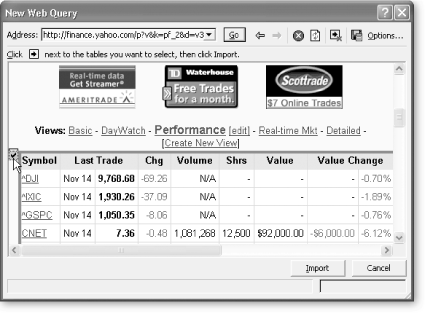
Figure 5-8. When you tell Excel to import data from the Web, it doesn't know precisely what you want. ...
Get Windows XP Power Hound now with the O’Reilly learning platform.
O’Reilly members experience books, live events, courses curated by job role, and more from O’Reilly and nearly 200 top publishers.

