The Guest Account
Actually, Administrator and Limited aren’t the only kinds of accounts you can set up on your PC. The third kind, called the Guest account, is ideal for situations where somebody is just visiting you for the day. Rather than create an entire account for this person, complete with password, hint, little picture, and so on, you can just switch on the Guest account.
To do so, open the User Accounts program in the Control Panel. If you’re an administrator, you’ll see an icon for the Guest account at the bottom of the screen (Figure 16-12). Click it; on the next screen, click the button labeled Turn On the Guest Account. That’s all there is to it.
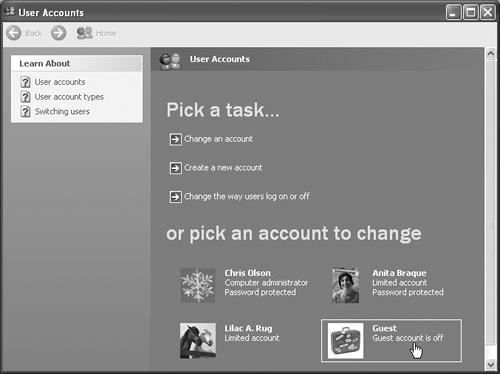
Figure 16-12. There’s not really much to learn about the Guest account; it’s exactly the same thing as a Limited account, except that it requires no password at all.
When the visitor to your office is finally out of your hair, healthy paranoia suggests that you turn off the Guest account once again. (To do so, follow precisely the same steps, except click Turn Off the Guest Account in the final step.)
Get Windows XP Home Edition: The Missing Manual now with the O’Reilly learning platform.
O’Reilly members experience books, live events, courses curated by job role, and more from O’Reilly and nearly 200 top publishers.

