Performing a Clean Install
The Windows Vista installation DVD is bootable and self-installing, so you need only put it into your DVD drive and reboot, and the installation program will launch. (See Figure A-1.)
To configure your computer to boot off a DVD, you’ll need to use your system’s BIOS setup utility. When you first power on your machine, you’ll see a text screen with a summary of your motherboard, processor, and installed memory. (If you see only a logo, try pressing the Esc or Tab key.) Here, you typically press F2, Delete, or some other key combination to “Enter Setup.” (Refer to your PC’s documentation for specifics.) Once you’ve entered the BIOS setup utility, go to the boot section and change the “boot device priority” or “boot sequence” so that your DVD drive appears before your hard disk. (Some computers offer a boot menu, usually accessible by pressing F12, which lets you choose to boot from CD/DVD without having to enter the BIOS.) Exit the BIOS setup screen when you’re finished.
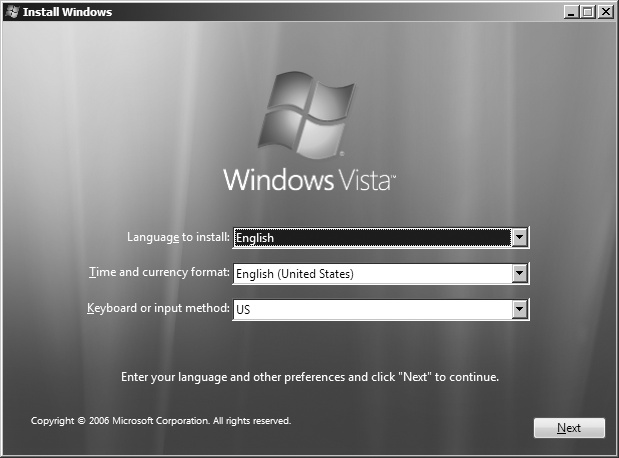
Figure A-1. Choosing your language, time and currency format, and keyboard
You’ll be prompted to type in your product key (find it on the DVD case or the retail box). Then you need to accept the license terms. You’ll now come to a screen with two options—to upgrade, or to perform a “Custom” install, which is the choice you’ll make for a clean install. (See Figure A-2.) If you boot from the install ...
Get Windows Vista in a Nutshell now with the O’Reilly learning platform.
O’Reilly members experience books, live events, courses curated by job role, and more from O’Reilly and nearly 200 top publishers.

