Access Shared Folders from a Windows Vista–Based PC
Once folders are shared and permissions applied, you’ll need to be able to access the shared folders and perhaps even create Desktop shortcuts to them. Although there are lots of ways to find and access shared folders, the best way is to click File and then click Network to select the computer that holds the shared folders and to access them.
To find and access a shared folder on a network, follow these steps:
Click Start, and click Network.
In the Network window, click the computer that holds the shared folder. Figure 8-9 shows an example of a Network window.
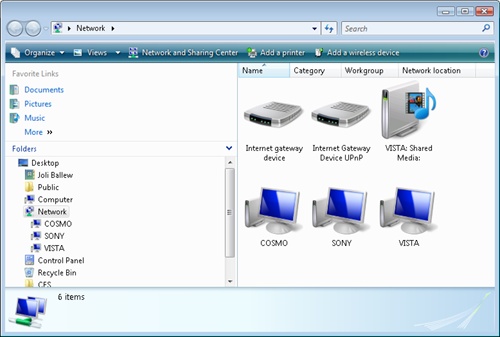
Figure 8-9. Double-click to browse the ...
Get Windows Vista®: Home Networking now with the O’Reilly learning platform.
O’Reilly members experience books, live events, courses curated by job role, and more from O’Reilly and nearly 200 top publishers.

