Startup Repair
You might play by all the rules. You might make regular backups, keep your antivirus software up to date, and floss twice a day. And then one day, you get your reward: the PC won’t even start up. You can’t use any of Vista’s software troubleshooting tools, because you can’t even get to Windows.
In those most dire situations, Microsoft is pleased to introduce Startup Repair, known to techies as WinRE (Windows Recovery Environment). As shown in Figure 14-12, it’s a special recovery mode that runs from the Windows DVD so that it can fix whatever’s damaged or missing on the hard drive’s copy of Windows.
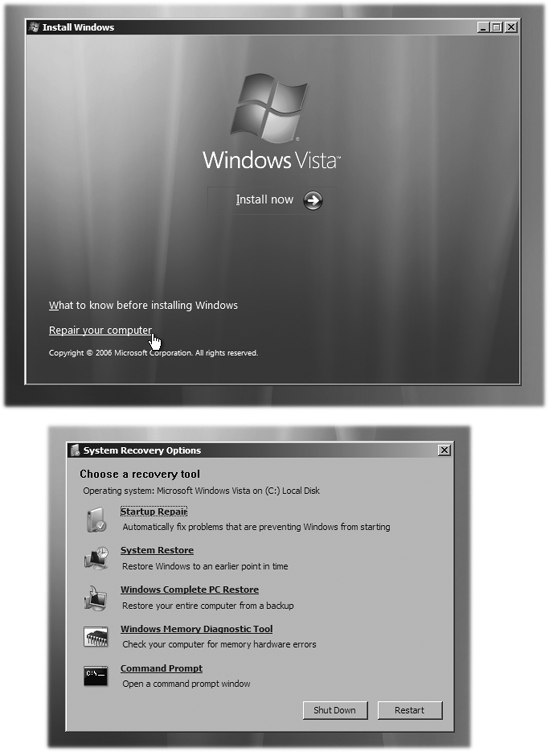
Figure 14-12. If your hard drive won’t even let you in, insert your original Vista installation DVD. Top: At the main installation screen, click “Repair your computer.” Specify which copy of Windows you want to repair (not shown). Bottom: The new Startup Repair suite, at your disposal.
Note
Depending on who sold you your PC, you might not have a traditional Windows DVD. Your PC company might even have replaced Startup Repair with a similar tool; check its Web site or manual.
To open Startup Repair, follow these steps:
Start up from your Vista installation DVD.
Insert the DVD. Then restart the PC—but as it’s coming to life, press the F8 key. Your PC says something like, “Press a key to boot from CD or DVD.” So do it—press a key.
After a moment, the Vista installation screen appears ...
Get Windows Vista Annoyances now with the O’Reilly learning platform.
O’Reilly members experience books, live events, courses curated by job role, and more from O’Reilly and nearly 200 top publishers.

