Tips for Better Surfing
IE is filled with shortcuts for better speed and more pleasant surfing. For example:
Picking a Home Page
The first Web site you encounter when IE connects to the Internet is a Microsoft Web site—or Dell, or EarthLink; the point is, you didn’t choose it. This site is your factory-set home page.
Unless you actually work for Microsoft, Dell, or EarthLink, however, you’ll probably find Web browsing more fun if you specify your own favorite Web page as your startup page.
The easiest way to go about it is to follow the instructions shown in Figure 9-9.
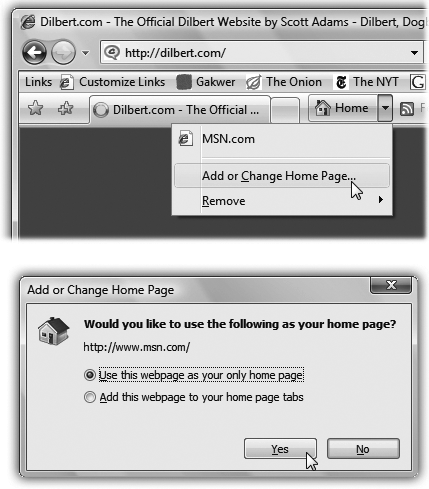
Figure 9-9. Top: Start by visiting the page you want to designate as your home page. Then, from the Home menu identified here, choose Add or Change Home Page. Bottom: In this dialog box, choose “Use this webpage as your only home page,” and click Yes.
Google makes a nice home page; so does a news site. But here are a couple of possibilities that might not have occurred to you:
▸ A blank page. If you can’t decide on a home page, or your mood changes from day to day, set up a blank—empty—home page. This setup makes IE load very quickly when you first launch it. Once this window opens, then you can tell the browser where you want to go today.
To set this up, open the Home menu (Figure 9-9) and choose Remove→Remove All; in the confirmation box, click Yes.
▸ Multiple home page tabs. This is a cool one. Now that Internet Explorer ...
Get Windows Vista Annoyances now with the O’Reilly learning platform.
O’Reilly members experience books, live events, courses curated by job role, and more from O’Reilly and nearly 200 top publishers.

