History List
This history is a list of the Web sites you’ve visited. It’s the heart of three IE features: AutoComplete, described at the beginning of this chapter; the drop-down list at the right side of the Address bar; and the History list itself.
That’s the pane that appears when you click the Favorites (star) button and then click History—or just press Ctrl+H. Figure 9-7 presents the world’s shortest History class.
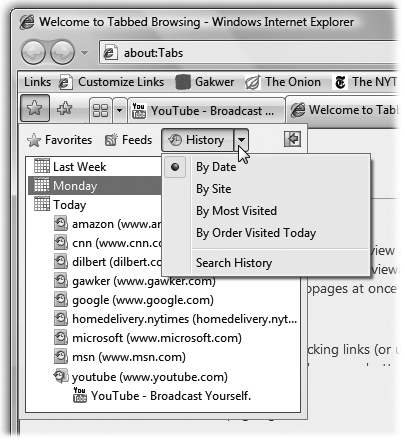
Figure 9-7. If you click the little ▾ button next to the word History, you’ll see that you can view the list sorted by Web site, date, frequency of visits—or you can see only the sites you’ve visited today, in order. The same little pop-up menu offers a command called Search History, so that you can search for text in the History list—not the actual text on those pages, but text within the page addresses and descriptions.
The History pane lists the Web sites you’ve visited in the last week or so, neatly organized into subfolders like “Today” and “Last Week.” These are great features if you can’t recall the URL for a Web site that you remember having visited recently.
Click one of the time-period icons to see the Web sites you visited during that era. Click the name of a Web site to view a list of each visited page within that site—and click an actual URL to reopen that Web page in the main window.
You can configure the number of days for which you want your Web visits tracked. ...
Get Windows Vista Annoyances now with the O’Reilly learning platform.
O’Reilly members experience books, live events, courses curated by job role, and more from O’Reilly and nearly 200 top publishers.

