Sorting, Grouping, Stacking, and Filtering
Until Vista came along, you could sort the files in a window into an alphabetical or chronological list. But that is so 2005.
In Windows Vista, sorting is only one way to impose order on your teeming icons. Now there’s grouping, stacking, and filtering—new approaches to organizing the stuff in a window.
All of this may get confusing, because every new feature means new controls and new window clutter. But in the end, mastering the stacking-and-grouping bit can pay off in time savings.
As Figure 3-10 shows, the key to sorting, grouping, stacking, and filtering is the pop-up menus hiding within the column headings.
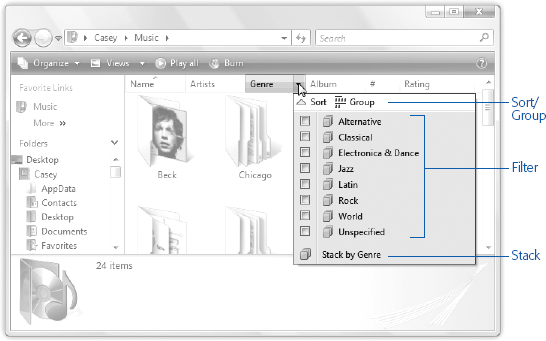
Figure 3-10. This menu looks simple, but is actually complicated. Or maybe the other way around. In any case, this is the menu that sprouts out of each column heading (Name, Size, and so on). In the following pages, you can read about these controls; the top-to-bottom structure (sort/group at the top, filtering controls in the middle, then the Stack command) is always the same.
Sorting Files
See the column headings at the top of every Explorer window (Name, Date modified, and so on)?
In Details view, they make perfect sense; they’re labels for the columns of information. But what the heck are they doing there in Icon view and List view? Your files and folders aren’t even lined up beneath those headings!
It turns out that these headings are ...
Get Windows Vista Annoyances now with the O’Reilly learning platform.
O’Reilly members experience books, live events, courses curated by job role, and more from O’Reilly and nearly 200 top publishers.

