Explorer Window Controls
When you’re working at the desktop—that is, opening Explorer windows—you’ll find a few additional controls dotting the edges. Again, they’re quite a bit different from the controls of Windows XP and its predecessors.
Address Bar
In a Web browser, the Address bar is where you type the addresses of the Web sites you want to visit. In an Explorer window, the Address bar is more of a “breadcrumbs bar” (a shout out to Hansel and Gretel fans). That is, it now shows the path you’ve taken—folders you burrowed through—to arrive where you are now (Figure 3-2, top).
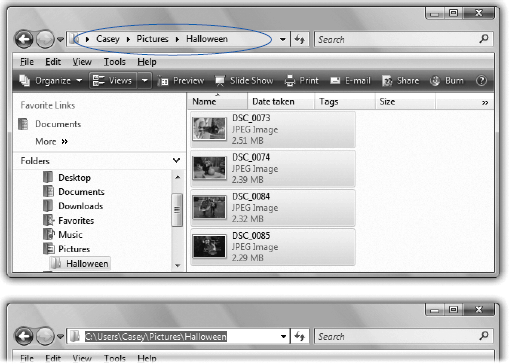
Figure 3-2. Top: The notation in the Address bar, Casey ▸ Pictures ▸ Halloween, indicates that you, Casey, opened your Personal folder (Section 2.13); then opened the Pictures folder inside; and finally opened the Halloween folder inside that. Bottom: If you press Alt+D, the Address bar restores the slash notation of Windows versions gone by, so that you can type in a different address.
There are two especially cool things about the Vista Address bar:
▸ It’s clickable. You can click any breadcrumb to open the corresponding folder. For example, if you’re viewing the Casey ▸ Pictures ▸ Halloween, you can click the word Pictures to backtrack to the Pictures folder.
Tip
If the succession of nested folders’ names is too long to fit the window, then a tiny << icon appears at the left end of the address. Click it to reveal ...
Get Windows Vista Annoyances now with the O’Reilly learning platform.
O’Reilly members experience books, live events, courses curated by job role, and more from O’Reilly and nearly 200 top publishers.

