Start→Log Off, Restart, Hibernate, Shut Down
To the right off the little
icon at the bottom of the Start menu is a small arrow button. As shown in Figure 2-6, it offers a more complete listing of ways to end your work session.
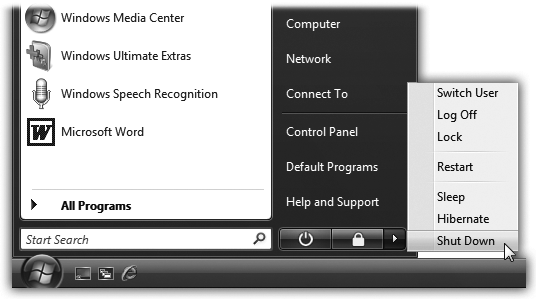
Figure 2-6. It just wouldn’t be Microsoft if you didn’t have nine different ways to end a work session. Two of them, Sleep and Lock, are duplicated in the form of the ![]() and
and ![]() buttons to the left of the little ▸ button.
buttons to the left of the little ▸ button.
Your options include:
▸ Switch User. This command refers to Vista’s accounts feature, in which each person who uses this PC gets to see his own desktop picture, email account, files, and so on. (See Chapter 15.)
When you choose Switch User, somebody else can log into the computer with her own name and password—to do a quick calendar or email check, for example. But whatever you had running remains open behind the scenes. After the interloper is finished, you can log in again to find all of your open programs and documents exactly as you left them.
▸ Log Off. If you click Log Off, Windows closes all of your open programs and documents (giving you an opportunity ...
Get Windows Vista Annoyances now with the O’Reilly learning platform.
O’Reilly members experience books, live events, courses curated by job role, and more from O’Reilly and nearly 200 top publishers.

