Adding Multiple User Accounts
Rather than add users one at a time, you can group similar users together and add their accounts simultaneously. To add multiple user accounts, open the Windows SBS Console, select Users And Groups, select Users, and then follow these steps:
In the Tasks pane, click Add Multiple User Accounts to launch the wizard.
On the first page (Figure 9-10), choose the user role these accounts will be based on and then click Add.
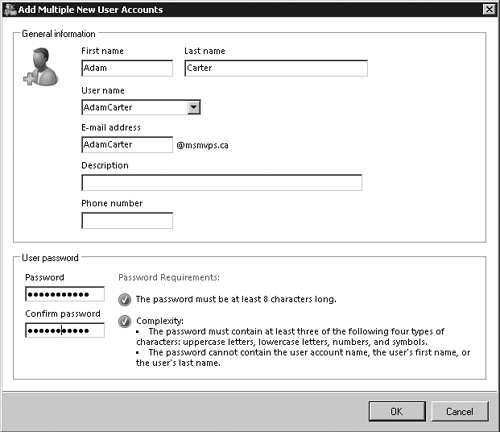
Figure 9-10. Adding multiple user accounts
Enter the general information about the user and a password, just as you would when adding a single user. Click OK when finished.
Click Add again to add another user. ...
Get Windows® Small Business Server 2008 Administrator’s Companion now with the O’Reilly learning platform.
O’Reilly members experience books, live events, courses curated by job role, and more from O’Reilly and nearly 200 top publishers.

