Color
This button opens the box shown in Figure 8-6; it lets you specify a color for the taskbar background and window borders.
Note
In Windows Vista and Windows 7, there was a button here called “Advanced appearance settings.” It opened a dialog box that let you change every single aspect of the selected visual theme independently—scroll-bar thickness, tooltip text size, icon fonts, and so on. Alas, that box, and those options, are no longer available in Windows 8.1.
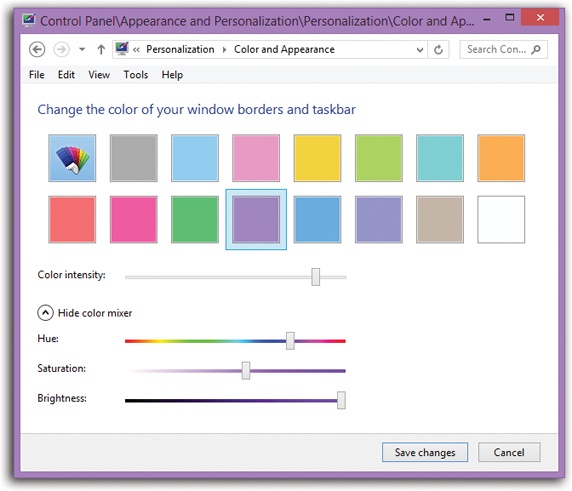
Figure 8-6. Here’s where you choose a tint for your taskbar and window borders; your selection is saved with your theme. The “Show color mixer” button reveals the three sliders shown here, so that you can dial up whatever color you have in mind. And the “Color intensity” slider, of course, adjusts the vividness of the chosen color.
Get Windows 8.1: The Missing Manual now with the O’Reilly learning platform.
O’Reilly members experience books, live events, courses curated by job role, and more from O’Reilly and nearly 200 top publishers.

