Desktop Background (Wallpaper)
Windows comes with a host of desktop pictures, patterns, and colors for your viewing pleasure. You want widescreen images for your new flat-panel monitor? You got ’em. Want something gritty, artsy, in black and white? They’re there, too. And you can use any picture you’d like as your background as well.
To change yours, right-click the desktop; choose Personalize; and, at the bottom of the box, click Desktop Background.
Now you’re looking at the box shown in Figure 8-4. It starts you off examining the Microsoft-supplied photos that come with Windows. Use the “Picture locations” pop-up menu to choose a category:
Windows Desktop Backgrounds includes gorgeous nature photos.
Pictures Library displays all your own photos—at least those in your Pictures library. It’s more fun to use one of your own pictures on the desktop. That might be an adorable baby photo of your niece, or it might be Sofía Vergara with half her clothes off; the choice is yours.
Feel free to click Browse to forage through other photo folders on your PC, if you have them.
Top Rated Photos displays the photos in your collection to which you’ve given the highest star ratings.
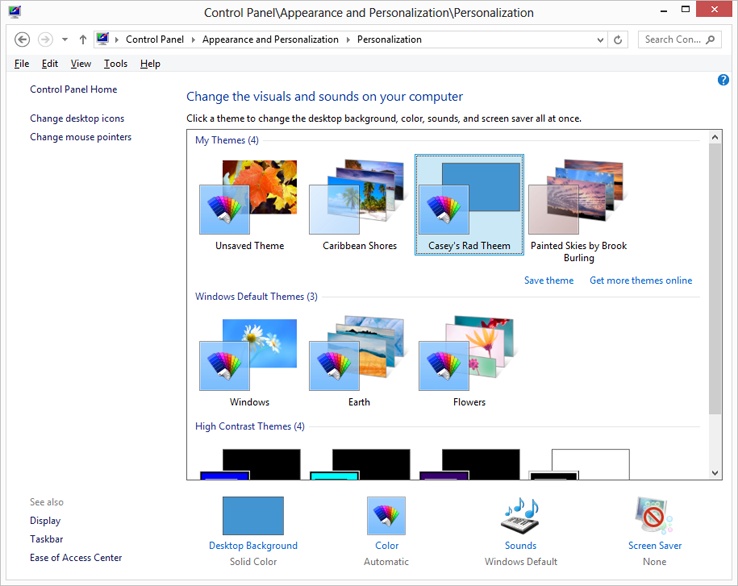
Figure 8-4. Desktop backgrounds have come a long way since Windows 3.1. The desktop backgrounds include outdoors scenes, illustrations, and more. There are lots to choose from, so feel free to look around.
Solid Colors is a ...
Get Windows 8.1: The Missing Manual now with the O’Reilly learning platform.
O’Reilly members experience books, live events, courses curated by job role, and more from O’Reilly and nearly 200 top publishers.

