Extending the Screen to a Second Monitor
For most people, the extra expense of a second monitor is justified if it increases productivity, and you can do that by extending the Windows 8 interface across a second monitor. In this case, Windows 8 leaves the Start screen displayed on the original monitor, and it opens the Desktop app on the second monitor.
Here are the steps to follow to extend the Windows 8 screen to the second monitor:
1. Connect the second monitor to your Windows PC.
2. Press Windows Logo+K. Windows 8 displays the Devices pane.
3. Click Second Screen. The Second Screen pane appears, as shown in Figure 28.8.
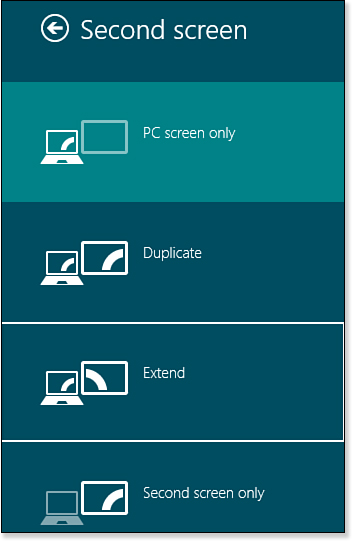
Figure 28.8. Use the ...
Get Windows 8 In Depth now with the O’Reilly learning platform.
O’Reilly members experience books, live events, courses curated by job role, and more from O’Reilly and nearly 200 top publishers.

