Browsing a Network’s Computers
In any File Explorer window (for example, in the Computer or Documents window), the left pane contains an item titled Network. If you open this item, you’ll see icons for every active computer on your network. (On a corporate network you will see only computers on your local subnet.) You’ll see a screen like the one shown in Figure 21.2.
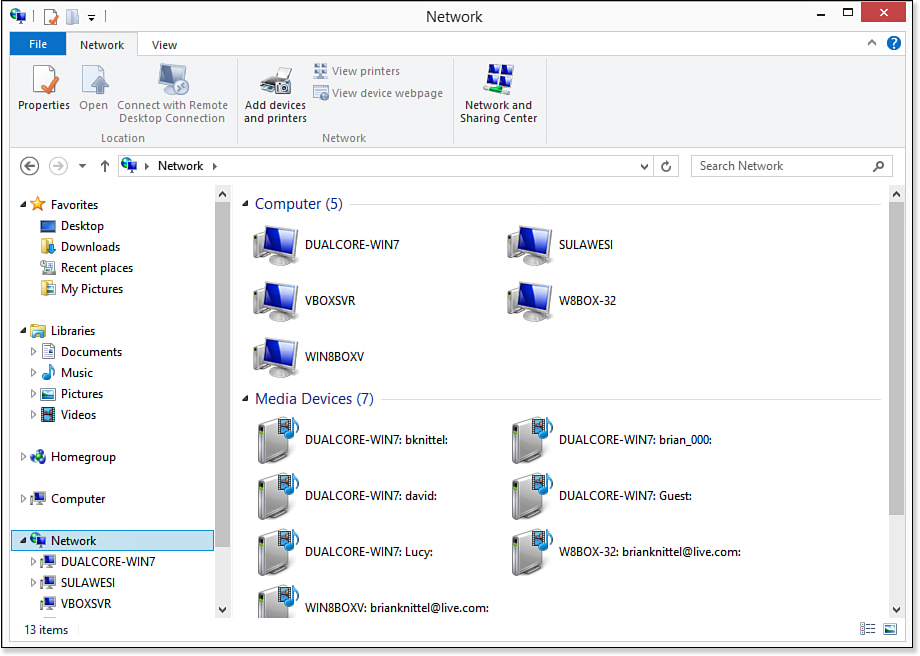
Figure 21.2. The Network display lets you browse through your network’s resources.
The Network window shows computers with shared folders, shared Media Center libraries, and network hardware. You can browse into any of the folder icons to locate shared files and folders you want ...
Get Windows 8 In Depth now with the O’Reilly learning platform.
O’Reilly members experience books, live events, courses curated by job role, and more from O’Reilly and nearly 200 top publishers.

