Picture Passwords
Windows 8 introduces a new way to log into your computer using picture passwords. Picture passwords are designed to be used with touchscreen PCs and tablets so you do not have to type in characters. Instead you choose a picture, draw a combination of three gestures on the picture that become your “password,” and then save those combinations with that picture. You use those gestures to gain access to your computer, much like what happens when you type in a password on your keyboard.
Creating a picture password
You set up a picture password through the Users area in PC Settings. Click Create A Picture Password to display the Create A Picture Password dialog. Figure 5.4 shows the Create A Picture Password dialog box. Type your user password and click OK to verify your password. You’re now ready to select a picture and set up gestures to create the picture password.
FIGURE 5.4 Create a picture password.
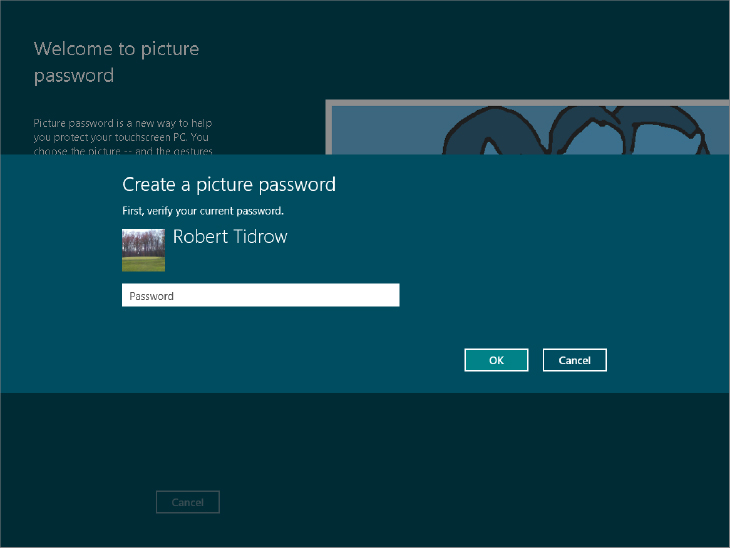
Click Choose Picture and select a picture you want to use. Click Open to see the How’s This Look? screen. Figure 5.5 shows an example of a picture that can be used for setting a picture password. You can now move the picture around until you see the view of the picture you want to use in your Picture Password. Once you establish that position, click Use This Picture.
FIGURE 5.5 Use any picture, like the one shown here, for your picture password.
It’s time to draw ...
Get Windows 8 Bible now with the O’Reilly learning platform.
O’Reilly members experience books, live events, courses curated by job role, and more from O’Reilly and nearly 200 top publishers.

