Accessing Remote Resources
Every Windows 8 computer on which you’ve enabled network sharing and discovery should show up in every computer’s Network folder. The same is true of any Windows 7, Vista, and XP computers in the network that have at least one shared resource (such as the built-in Shared Documents folder). To open the Network folder on a Windows 8 computer, use whichever technique is most convenient:
- Display the Charms Bar, click Search, type network, click Settings, and click Network And Sharing Center. Information about your network appears in the View Your Active Networks area.
- If you’re already in a File Explorer folder, click Network in the Folders list.
The first time you open the Network folder on a computer, it might take a few seconds for it to discover other computers in the network. But within a few seconds you should see an icon for each computer in the network, as in the example shown in Figure 51.1. Notice how each computer is also accessible from the Folders list after expanding the Network category in that list.
FIGURE 51.1 Sample Network folder
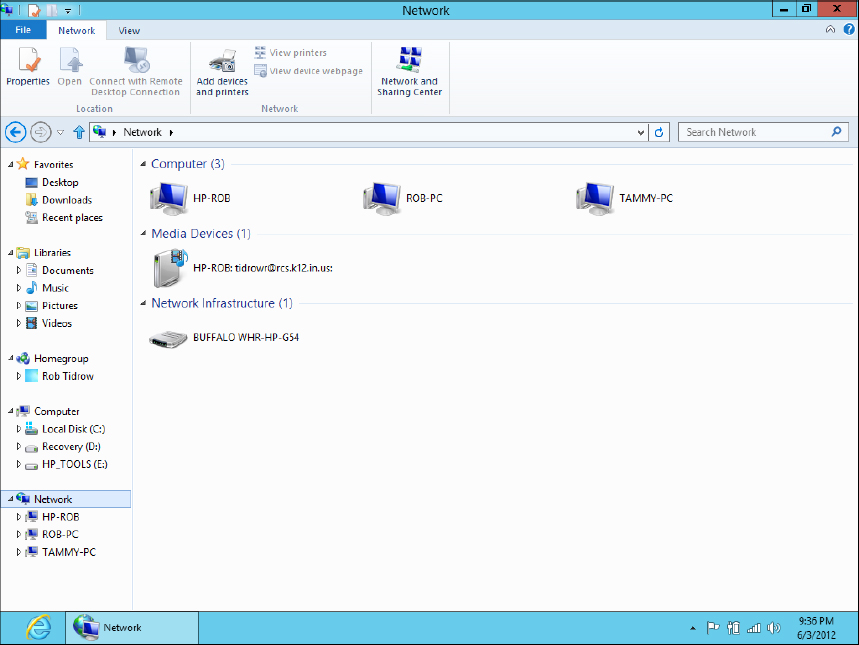
Each computer’s icon is like a folder in that, when you open it, you see shared resources from that computer. That includes a folder icon for each shared folder and printer icons for any shared printers connected to that computer.
If you use the Network folder often, you’ll want to make sure it’s easy to find ...
Get Windows 8 Bible now with the O’Reilly learning platform.
O’Reilly members experience books, live events, courses curated by job role, and more from O’Reilly and nearly 200 top publishers.

