Using the Taskbar
Although not technically a part of the Start screen or the new Windows 8 interface, the Windows taskbar nevertheless deserves mention here, if for no other reason than you probably want to pin apps to the taskbar so you can get to them quickly from the desktop.
Figure 2.14 shows the taskbar at the bottom of the desktop with a small selection of apps pinned to it. As in previous versions of Windows, you can open or switch to an app by tapping or clicking its icon on the taskbar.
FIGURE 2.14 The taskbar remains an important fixture in the Windows 8 interface.
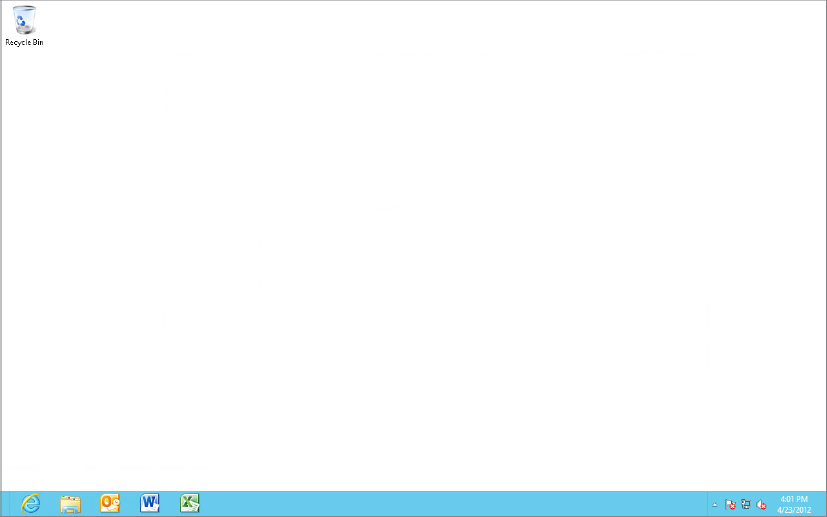
Although you can’t pin Windows 8 apps to the taskbar, you can pin your other Windows apps there, as well as app resources such as File Explorer. To pin an app to the taskbar, open the Start screen or search for the app in the Search screen, right-click or tap and hold the app’s tile, and in the app menu, tap or click Pin To Taskbar.
Get Windows 8 Bible now with the O’Reilly learning platform.
O’Reilly members experience books, live events, courses curated by job role, and more from O’Reilly and nearly 200 top publishers.

