Using the Program Compatibility Wizard
Installing a program is one thing; getting it to run after it’s installed is another. If an installed program won’t start or isn’t working right, try using the Program Compatibility Wizard on it.
The Program Compatibility Wizard provides a step-by-step means of configuring and testing an older program so that it will run in Windows 8. Before you bother to use it, try running the installed program without it. You could discover that the program runs just fine without any compatibility settings and save yourself quite a bit of trouble.
If you’re sure an installed program isn’t running, or is not running correctly, follow these steps to start the Program Compatibility Wizard:
FIGURE 39.1 Program Compatibility Troubleshooter
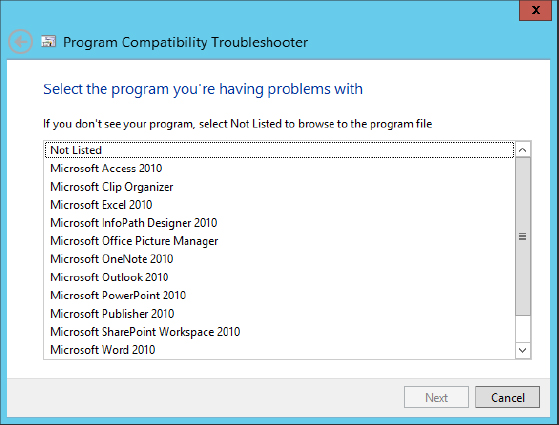
Get Windows 8 Bible now with the O’Reilly learning platform.
O’Reilly members experience books, live events, courses curated by job role, and more from O’Reilly and nearly 200 top publishers.

