Setting Up Your Cover Sheets
It’s generally a good idea to send cover sheets with faxes. You can define some general information to appear on cover sheets in advance so you don’t have to re-type that information every time you send a fax. If you’ve closed the Windows Fax and Scan program, re-open it using the method described earlier in this chapter. Then choose Tools ![]() Sender Information from the menu bar. You’ll see the dialog box shown in Figure 35.6.
Sender Information from the menu bar. You’ll see the dialog box shown in Figure 35.6.
FIGURE 35.6 Defining sender information
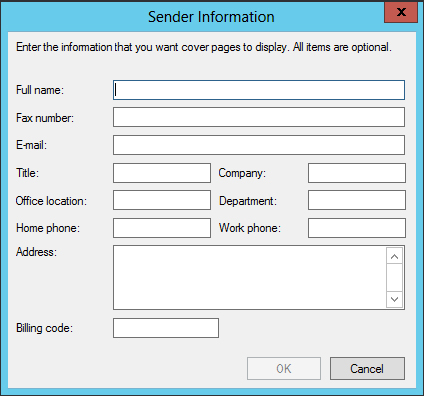
Fill in only as much information as you want to appear on each fax cover sheet. Then click OK.
Next, consider using the Fax Cover Page Editor to create a professional-looking fax cover sheet. To open the Fax Cover Page Editor, in Windows Scan and Fax, click Tools ![]() Cover Pages. The Fax Cover Pages dialog box opens. Then, click New. Figure 35.7 shows the Fax Cover Page Editor program window with a few fields added to the cover page.
Cover Pages. The Fax Cover Pages dialog box opens. Then, click New. Figure 35.7 shows the Fax Cover Page Editor program window with a few fields added to the cover page.
FIGURE 35.7 Fax Cover Page Editor
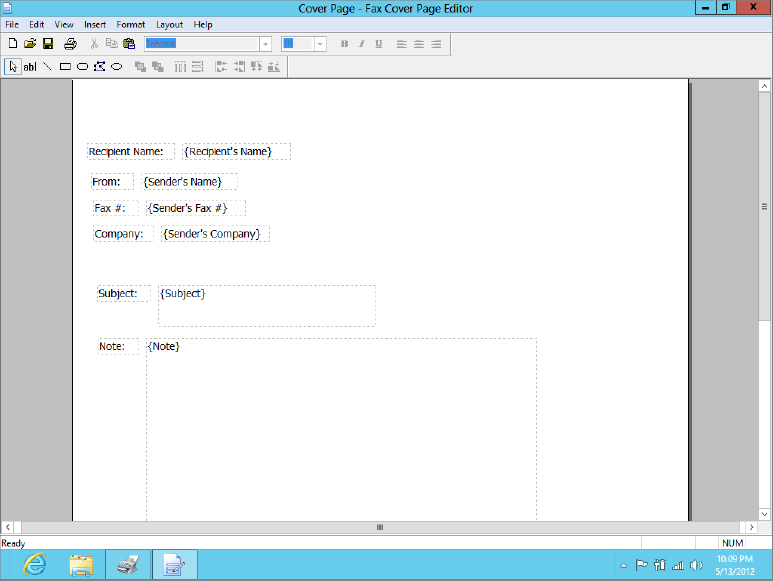
To insert ...
Get Windows 8 Bible now with the O’Reilly learning platform.
O’Reilly members experience books, live events, courses curated by job role, and more from O’Reilly and nearly 200 top publishers.

