Simple File Backups
A simple way to back up items from your user account is to copy files to an external disk. You can use any of the methods described in Chapter 28, “Managing Files and Folders,” for copying files to accomplish this sort of backup. You just need to make sure that the disk to which you’re copying has enough space to store what you’re copying.
To see how much stuff is in a folder in your user account, open File Explorer and then point to the folder you’re considering backing up, or right-click that folder and choose Properties. When you point, the size of the folder shows in a tooltip. When you right-click and choose Properties, the size of the folder shows up next to Size On Disk in the Properties dialog box (see Figure 31.1).
FIGURE 31.1 A folder’s size shown on the Properties dialog box
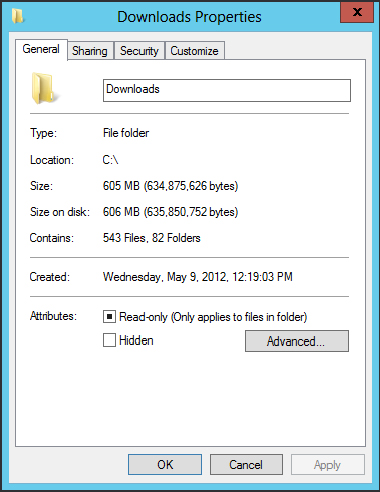
Get Windows 8 Bible now with the O’Reilly learning platform.
O’Reilly members experience books, live events, courses curated by job role, and more from O’Reilly and nearly 200 top publishers.

