Using the Recycle Bin
The Recycle Bin stores copies of files you’ve deleted from your hard disk. You can quickly see if one or more files are in the Recycle Bin by looking at its icon on the desktop. If the icon shows that the trash can is empty, then no files or folders are currently in the Recycle Bin. If the icon appears to have “trash” in it, then you know that one or more files or folders have been sent to the Recycle Bin and it has not been emptied since the last file was sent there.
To open your Recycle Bin, use whichever method is easiest for you:
- Open the Recycle Bin on the desktop.
- Click Recycle Bin in the Folder list in Explorer’s Navigation pane.
- Click the leftmost arrow in Explorer’s Address bar and choose Recycle Bin.
- Type Recycle Bin in Explorer’s Address bar and press Enter.
When the Recycle Bin opens, it looks like any other folder. Figure 28.15 shows an example.
FIGURE 28.15 An open Recycle Bin
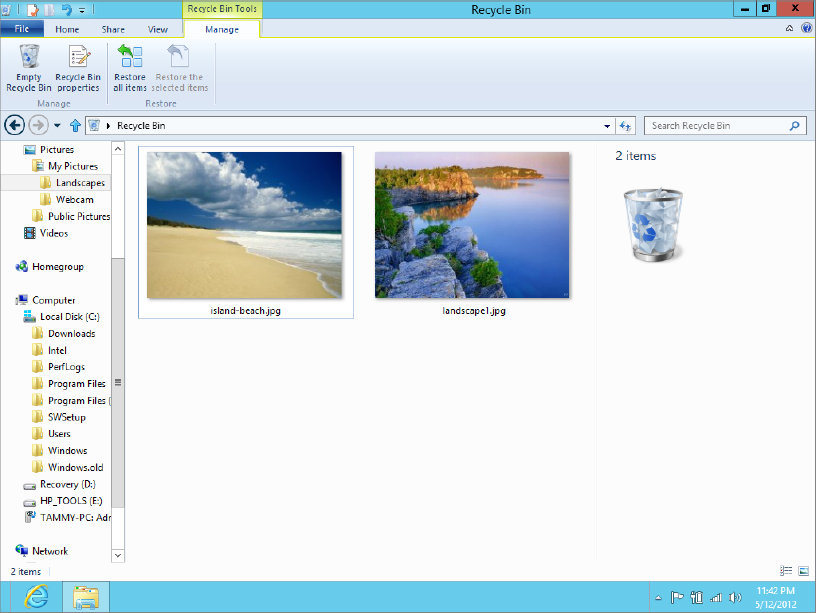
Each icon in the Recycle Bin represents an item that’s in your computer trash can, so to speak. You have basically two ways to use the Recycle Bin:
- Restore files that you’ve accidentally deleted, so they go back to their original folders. (Same as fishing something out of your real trash can.)
- Empty the Recycle Bin, thereby permanently deleting the files within it to reclaim the disk space they were using. (Same as emptying your real trash can into a trash truck or ...
Get Windows 8 Bible now with the O’Reilly learning platform.
O’Reilly members experience books, live events, courses curated by job role, and more from O’Reilly and nearly 200 top publishers.

