Moving and Sizing Media Center
Media Center usually opens full screen. But you don’t need to leave it that way on a computer monitor. When you move the mouse, you’ll see the standard Minimize, Restore, and Close buttons in the upper-right corner. Click the Restore button to shrink it down. Then drag any corner or edge to make it exactly the size you want. Figure 26.9 shows an example in which we have Media Center down near the lower-right corner of the screen.
FIGURE 26.9 Media Center in the lower-right corner of the desktop
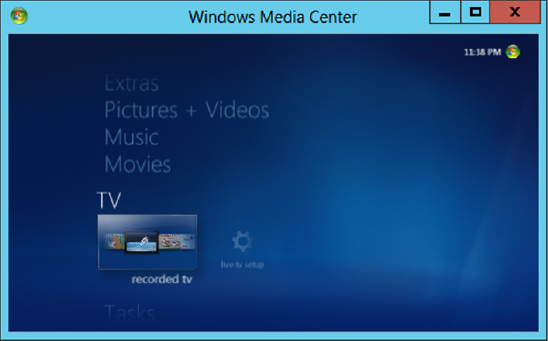
If you have multiple monitors, you can also drag the Media Center window, by its title bar, over to another monitor. After it’s on the other monitor, you can maximize it there to fill that screen.
The next few sections discuss things you can do in Media Center on regular computers with regular monitors. The optional TV features are discussed later.
Get Windows 8 Bible now with the O’Reilly learning platform.
O’Reilly members experience books, live events, courses curated by job role, and more from O’Reilly and nearly 200 top publishers.

