Task Management
The Task Manager, which lets you view and managing running applications and processes, gets a facelift in Windows 8. The new Task Manager simplifies the default display to show only a list of running applications (see Figure 1.11). You can click an application in the list and click End Task to end it.
FIGURE 1.11 The Windows 8 Task Manager
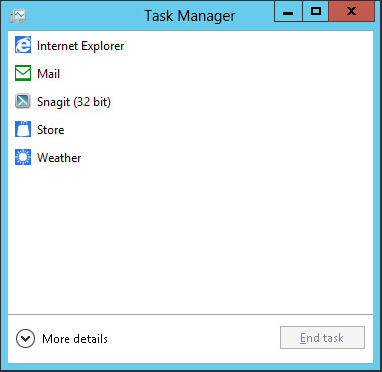
If you want to see additional information about running applications and processes, click More Details to expand the Task Manager, as shown in Figure 1.12. This more-familiar interface provides multiple tabs to view performance data, application history, and other details.
FIGURE 1.12 Task Manager’s expanded view
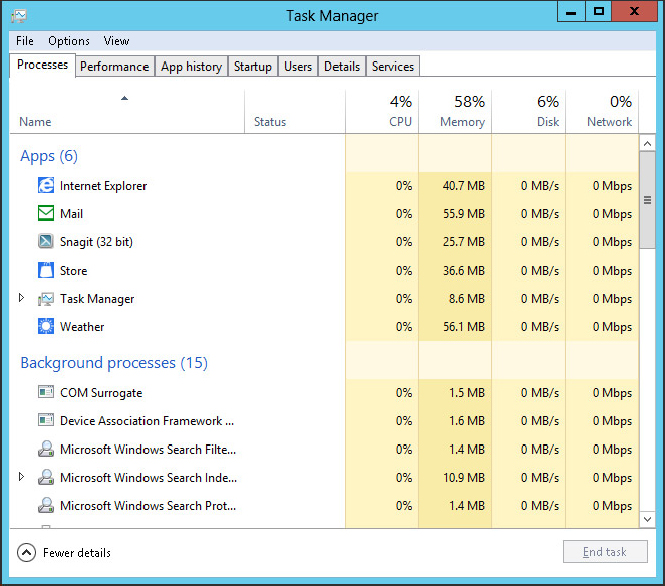
Get Windows 8 Bible now with the O’Reilly learning platform.
O’Reilly members experience books, live events, courses curated by job role, and more from O’Reilly and nearly 200 top publishers.

