Using SkyDrive for Windows
As you’ve read, SkyDrive for Windows is a separate application that creates a new SkyDrive folder on your computer. Files and folders you put into your SkyDrive folder get synced with the SkyDrive (Windows Live) web portal and will sync with other devices that are running SkyDrive apps.
To start using SkyDrive for Windows, you must first download it and install it on your computer. The following steps show you how to do this:
FIGURE 22.4 Download the SkyDrive For Windows application by first clicking Download the App button.
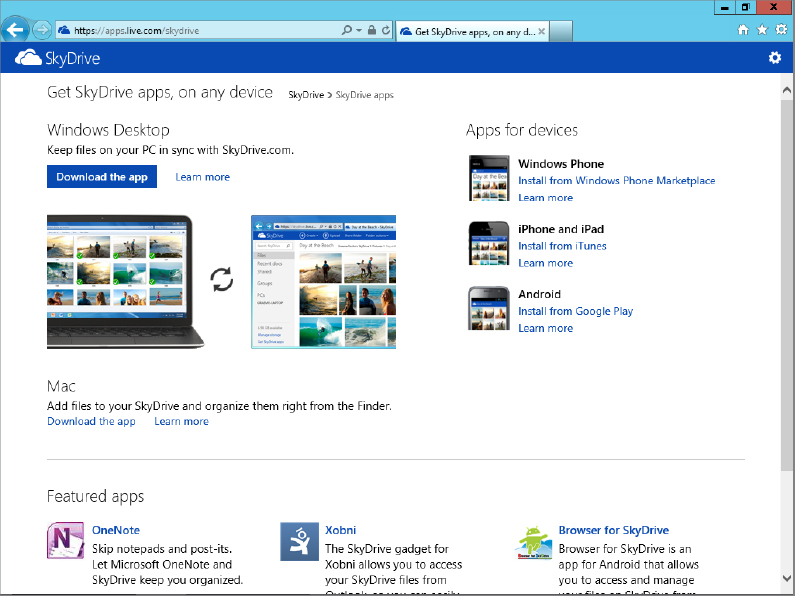
FIGURE 22.5 The Welcome To SkyDrive for Windows dialog box
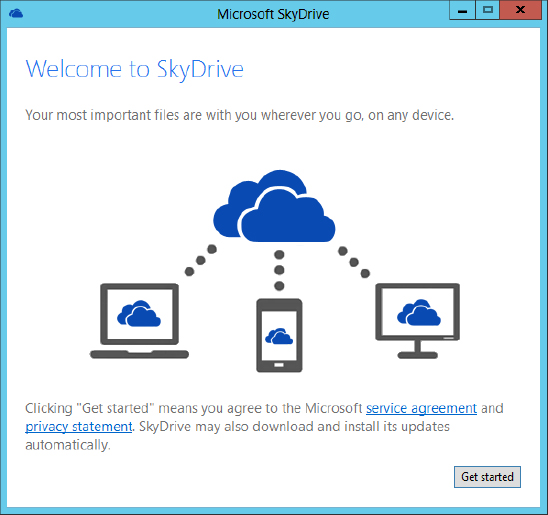
Get Windows 8 Bible now with the O’Reilly learning platform.
O’Reilly members experience books, live events, courses curated by job role, and more from O’Reilly and nearly 200 top publishers.

