Using Classic Remote Desktop
Although the new Windows 8 Remote Desktop app provides a Windows 8 interface and is easy to use, you may be more comfortable using the previous version of Remote Desktop Connection. If that is the case, you can still run it, but you must launch it from its executable filename: MSTSC.EXE. Use the following steps to launch it:
FIGURE 20.11 The classic Remote Desktop Connection window
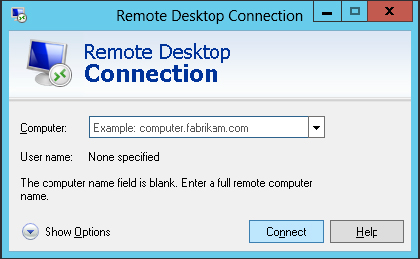
Before you connect to a remote computer, you might want to click the Show Options button and take a look at the options on the various tabs. The only required option is the name or IP address of the computer to which you’re connecting. The following sections describe the tabs and options.
Display
Use the Display Configuration settings on the Display tab (shown in Figure 20.12) to specify the screen resolution for the Remote Desktop connection. If you have multiple monitors connected to the local computer, you can select the option Use All My Monitors For The Remote Session to span the Remote Desktop session across your multiple monitors.
FIGURE 20.12 The classic Remote Desktop Connection Display tab
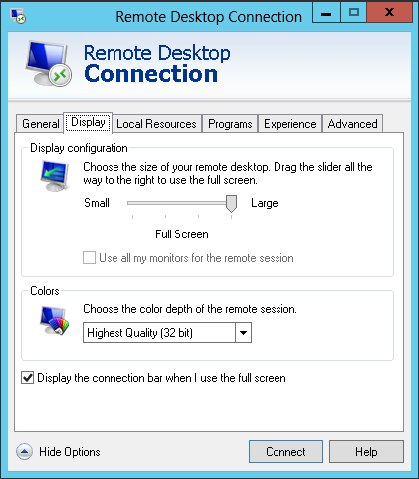
Use the Colors drop-down list ...
Get Windows 8 Bible now with the O’Reilly learning platform.
O’Reilly members experience books, live events, courses curated by job role, and more from O’Reilly and nearly 200 top publishers.

