Using the People App
The Windows 8 People app is provided on the Windows Start screen when you install Windows 8. Figure 19.1 shows the People live tile. This tile displays information, updates, status changes, and photo changes for contacts you follow on different social media tools. For example, the information shown in Figure 19.1 shows Facebook friends.
FIGURE 19.1 The People app has a live tile on the Windows Start screen.
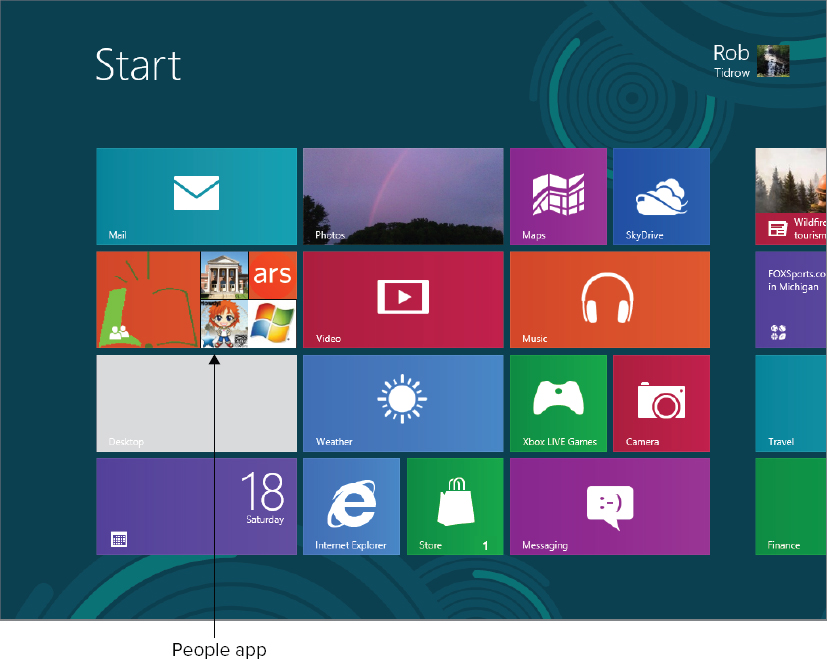
Setting up a social media account
You may not see any live updates on your People app as you have not set up any social media accounts under Windows 8 yet. To do that, use the following steps:
FIGURE 19.2 The People app setup screen
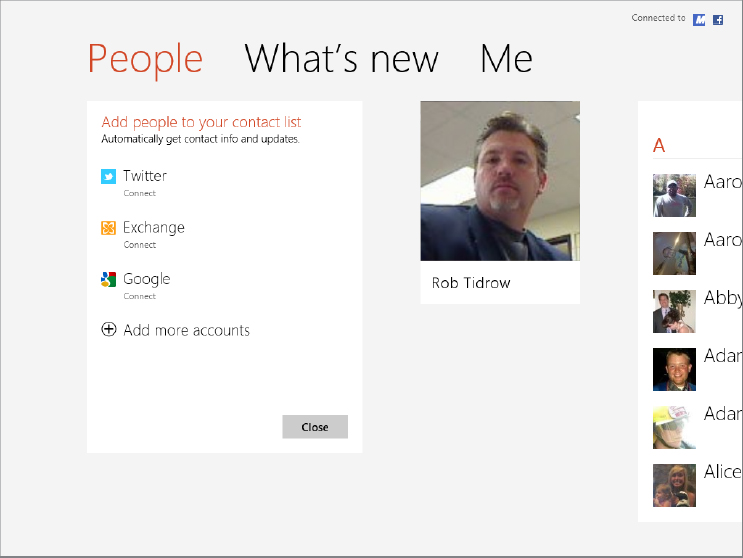
FIGURE 19.3 Setting up Twitter to work with the People app
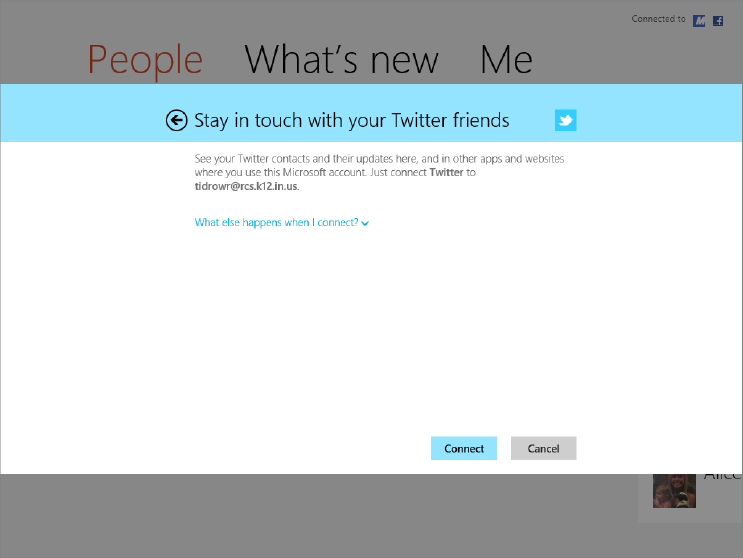
Get Windows 8 Bible now with the O’Reilly learning platform.
O’Reilly members experience books, live events, courses curated by job role, and more from O’Reilly and nearly 200 top publishers.

