Installing an SSL Certificate on Microsoft IIS
Microsoft’s Internet Information Services (IIS) is a web service that contains all of the tools necessary to create and deploy certificates for an SSL-enabled web server. For a discussion of how to install IIS and control access to IIS web pages and directories, see Chapter 20.
To create SSL certificates, follow these steps:
Run the Computer Management application from the Administrative Tools folder of the computer’s Control Panel.
Select Services and Applications → Internet Informaton Services → Default Web Site from the tree.
Choose “Properties” from the Action menu.
Select the “Directory Security” tab.
Press the “Server Certificate...” button inside the “Secure communications” box. This will start the “Web Server Certificate Wizard” (see Figure 17-9).
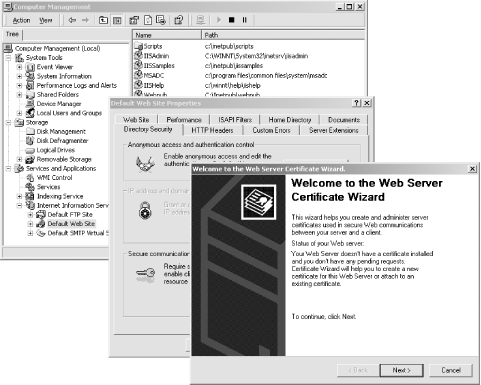
Figure 17-9. The Web Server Certificate Wizard
Select “Create a new certificate.”
Select “Prepare the request now, but send it later.”
Choose a name for the certificate and a bit length. Although the default is 512 bits, you should probably choose 1024 bits or more.
Specify an Organization and an Organizational unit.
Specify the domain of your server for the Common name (e.g., www.company.com).
Specify the geographical information.
You will now be prompted for a location in which to save the certificate. The default is c:\certreq.txt.
The certificate request will be created in the file that you specify. ...
Get Web Security, Privacy & Commerce, 2nd Edition now with the O’Reilly learning platform.
O’Reilly members experience books, live events, courses curated by job role, and more from O’Reilly and nearly 200 top publishers.

