THE DEBUG ⇒ WINDOWS SUBMENU
The Debug menu’s Windows submenu contains commands that display debugging-related windows. The following list briefly describes the most useful of these commands. The sections that follow this one provide more detail about the Breakpoints, Command, and Immediate windows.
- Immediate — This command displays the Immediate window, where you can type and execute ad hoc Visual Basic statements. The section “The Command and Immediate Windows” later in this chapter describes this window in a bit more detail.
- Locals — This command displays the Locals window, which displays the values of variables defined in the local context. To change a value, click it and enter the new value. Click the plus and minus signs to the left of a value to expand or collapse it. Note that a value may be an object, so you may be able to expand it further.
- Breakpoints — This command displays the Breakpoints window shown in Figure 6-2. This dialog box shows the solution’s breakpoints, their locations, and their conditions. Select or clear the check boxes on the left to enable or disable breakpoints. Right-click a breakpoint to delete it or to edit its location, condition, hit count, action, and other properties.
FIGURE 6-2: The Breakpoints window helps you manage breakpoints.
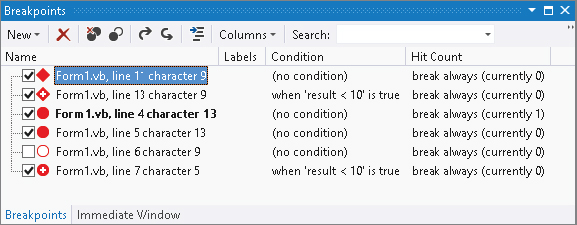 Use the dialog box’s toolbar to create a new function breakpoint, delete a breakpoint, delete all breakpoints, ...
Use the dialog box’s toolbar to create a new function breakpoint, delete a breakpoint, delete all breakpoints, ...
Get Visual Basic 2012 Programmer's Reference now with the O’Reilly learning platform.
O’Reilly members experience books, live events, courses curated by job role, and more from O’Reilly and nearly 200 top publishers.

