Administering Surveys
Once you’ve created the survey, students can begin to give their feedback. They simply click on the survey name in the course section and answer the questions. Once students have begun to answer the survey questions, you can track the survey results by clicking on the name of the survey in the section.
The results section in each survey allows you to view the data by course, by student, or by question. You can also download the data to a spreadsheet.
Warning
Moodle surveys are not anonymous. While students cannot see each other’s results, you can view each student’s survey. There is no way to assure anonymity. If you are using these results for research, you must develop a scheme to download the data and assign participant numbers. You should also inform students of this limitation.
The COLLES and ATTLS questions are five-point scales that range in responses from Almost Always to Almost Never. These results are reported in graphical form when you view them, as illustrated in Figure 14-2.
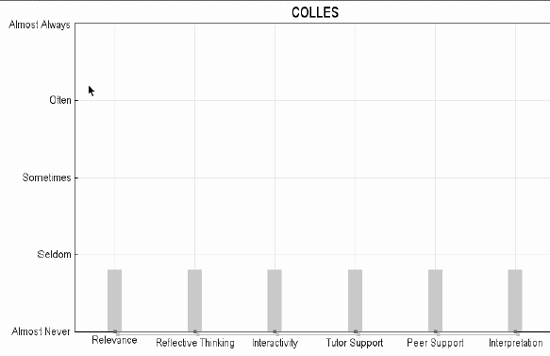
Figure 14-2. Survey results
The Critical Incidents survey is a free-response survey where students must type their answers. You can see what students have typed for each answer.
Later in this chapter, we’ll discuss how to apply the data you gather. Now we’ll move on to choices.
Get Using Moodle now with the O’Reilly learning platform.
O’Reilly members experience books, live events, courses curated by job role, and more from O’Reilly and nearly 200 top publishers.

