Read/Write Private Messages
With the advent of instant messaging, this feature becomes less relevant. With the Private Messaging component, you can send private messages to other users with access to the backend of your Joomla site.
The best way to demonstrate how this component works is to send a private message to someone and then read the private message from the other account. Letâs start by writing a private message.
Write Private Messages
Weâre going to suppose that user âkennethâ has asked user âadminâ to create a user account for someone. There are two ways to get to our starting pointâthe Write Private Message screen, shown in Figure 16-6:
Click ToolsâWrite Message.
Click New in the toolbar from the Private Messaging screen.
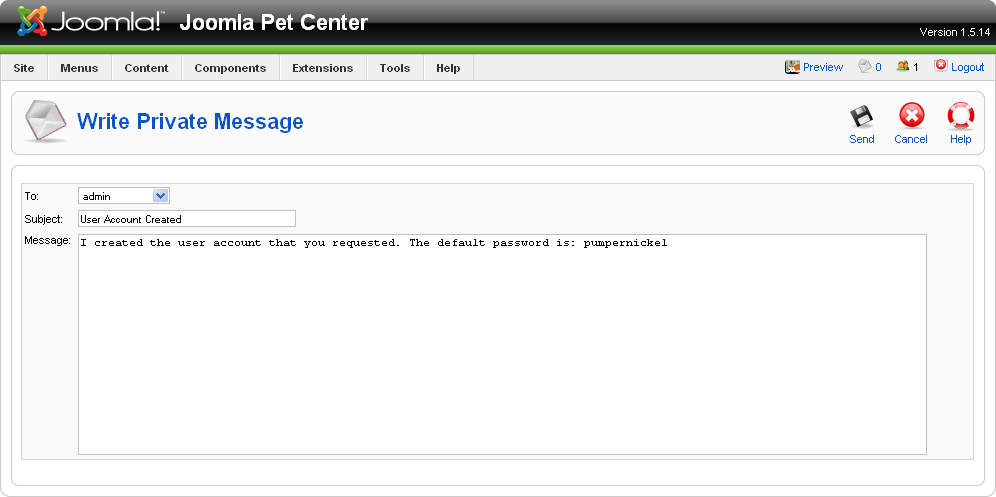
Figure 16-6. Write Private Message screen
The Write Private Message screen has three fields:
- To:
This drop-down list contains the usernames of all Managers, Administrators, and Super Administrators. These are the only user types that have access to the backend, so they are the only ones who can receive private messages.
- Subject:
Give your private message a good subject.
- Message:
Use this text area to write the body of your private message.
When you are done writing your message, click Send.
Read Private Messages
The mail icon in the upper-right corner tells you how many unread private messages you have. Figure 16-7 shows one unread message in this ...
Get Using Joomla now with the O’Reilly learning platform.
O’Reilly members experience books, live events, courses curated by job role, and more from O’Reilly and nearly 200 top publishers.

