Purge Expired Cache
When the cache refreshes, the old cache files are not removed. To purge expired cache, simply click ToolsâPurge Expired Cache. You should see a screen such as the one in Figure 16-4.
Warning
Pay close attention to the warning listed in Figure 16-4. If you have a large number of expired cache items, consider performing this action during a time of day with lower traffic.
Once you have read the warning message and are ready to proceed, click the âPurge expiredâ button in the top toolbar.
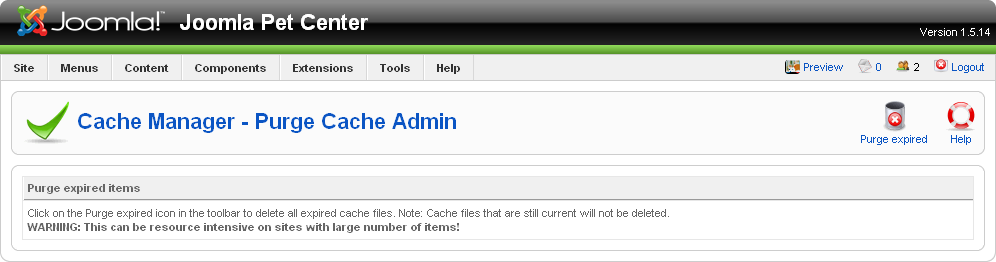
Figure 16-4. Purge Expired Cache
Figure 16-5 shows the Cache Manager screen after the expired cache has been purged. Depending on site traffic, you should notice most or all the cache files are now purged.
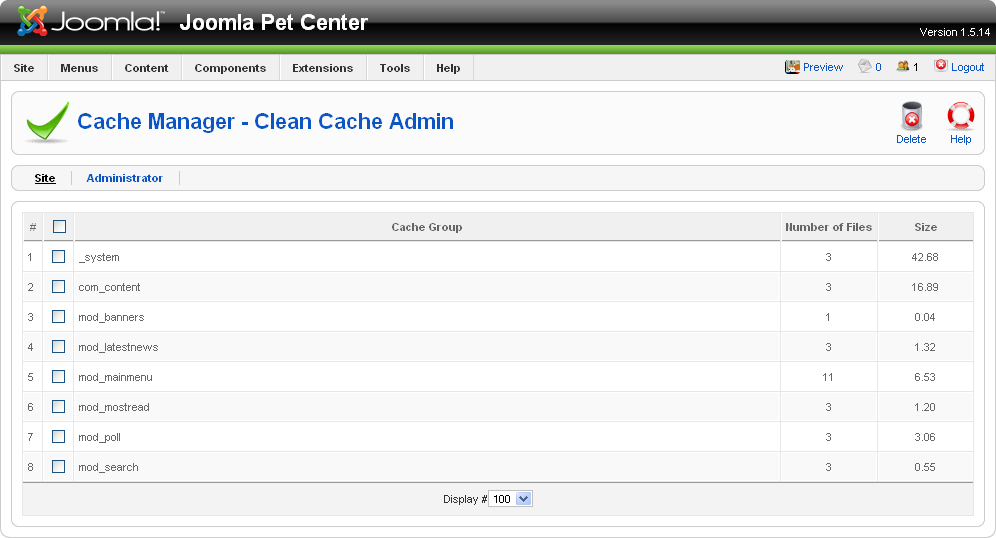
Figure 16-5. Cache ManagerâClean Cache Admin after expired cache is purged
Get Using Joomla now with the O’Reilly learning platform.
O’Reilly members experience books, live events, courses curated by job role, and more from O’Reilly and nearly 200 top publishers.

